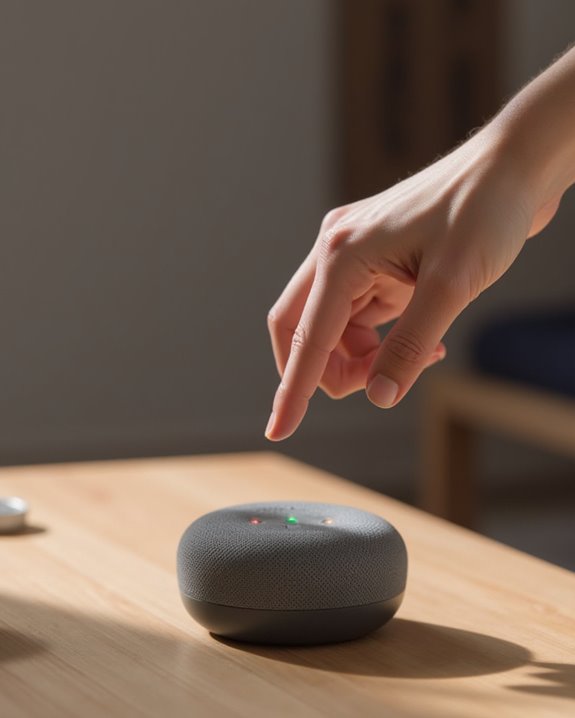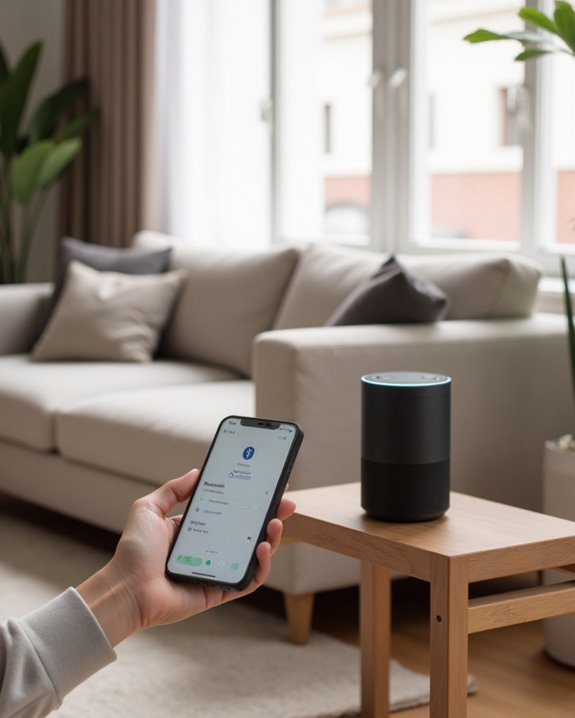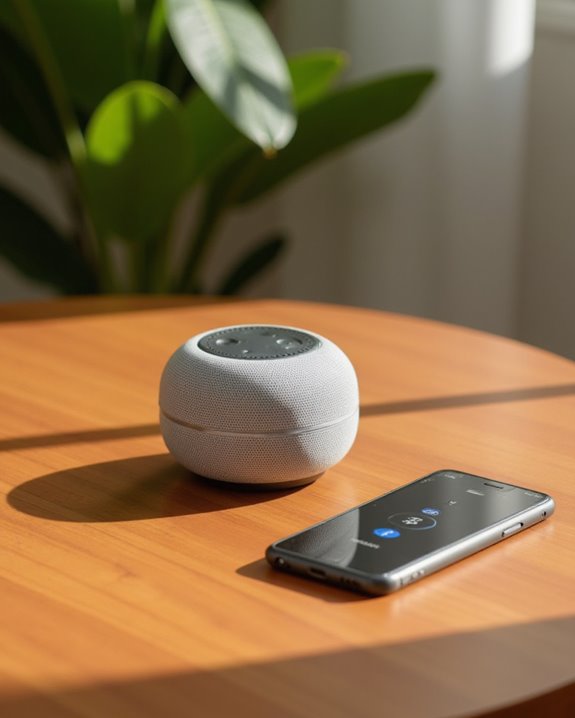To speak to Google Home Mini effectively, begin by saying the wake phrase “Ok Google” or “Hey Google” before stating commands. Position yourself within 10 meters of the device, speak clearly, and use direct language for best recognition. Complete initial setup including voice match training to enable personalized responses, and connect preferred music services through the Google Home app. Basic commands include asking questions, playing media, setting alarms, creating reminders, and controlling smart home devices. The following instructions detail more advanced voice capabilities for daily convenience.
Key Takeaways
- Start by saying “Ok Google” or “Hey Google” to activate listening mode on your Google Home Mini.
- Set up voice match during initial configuration to enable personalized responses and recognition of your voice.
- Speak clearly and directly toward the device from up to 10 meters away for optimal recognition.
- Begin commands with simple requests like “play music,” “set a timer,” or ask questions about weather or facts.
- Personalize your experience by choosing from eight different English voice options during setup.
How to Speak Google Home Mini Step by Step
When setting up a Google Home Mini for the first time, users need to follow a systematic approach that guarantees proper voice recognition and functionality. During the setup process, users must confirm they hear the specific setup sound, which indicates the device has been properly detected by the Google Home app. The voice match configuration requires saying “Ok Google” when prompted, enabling the device to learn and respond to the user’s unique vocal patterns for personalized results.
Users can select from eight English voice options for their Google Assistant, customizing how the device communicates. After completing the Wi-Fi connection and privacy settings activation, including voice recording permissions, the Mini becomes ready for interaction. Users simply need to say “Ok Google” followed by their desired command or question to begin using the device.
Additionally, this setup allows the Google Home Mini to integrate with smart home devices for seamless control.
Essential Commands to Wake Up Your Google Home Mini

The foundation of interacting with a Google Home Mini lies in mastering the wake commands that activate the device’s listening mode. The phrase “Ok Google” serves as the primary activation command, which must be clearly spoken during the initial voice match setup process to enable personalized recognition. This essential command, designed specifically for English speakers, allows the device to identify your unique voice pattern, indicated by different lights that signal when the Mini is actively listening.
Once the device recognizes “Ok Google,” it becomes ready to process subsequent requests, whether asking questions, playing music, or making calls. Users can select from eight voice options to customize their experience, ensuring the device responds accurately to their specific vocal characteristics. The proper configuration of this wake command is vital for seamless daily interaction with your Google Home Mini. Thanks for watching. Additionally, the Google Nest Mini supports voice control up to 10 meters away for convenient hands-free operation.
Asking Basic Questions and Getting Information
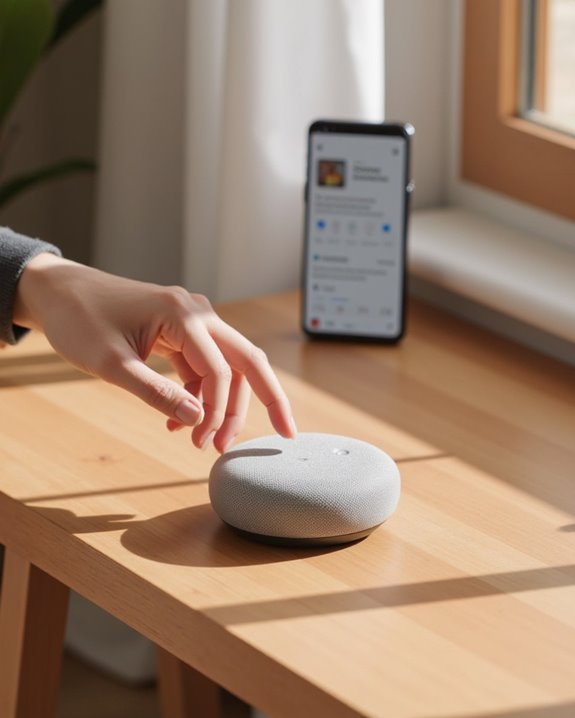
How effectively users interact with their Google Home Mini depends largely on mastering the art of asking basic questions. Users begin each query with the activation phrase “Ok Google,” which triggers the device’s listening mode, allowing it to process various query types. The device recognizes the user’s voice from the initial setup process, enabling info personalization when delivering responses about weather, news, or personal schedules through its integrated speakers.
The answer variety available through Google Home Mini spans from factual knowledge to personalized information, all accessible in real-time after proper configuration. The system pulls accurate data directly from the user’s linked Google account, guaranteeing relevant responses to inquiries. Speaking clearly and directly to the device after the wake command ensures best understanding and appropriate information delivery, creating a seamless question-and-answer experience.
Similar to how Alexa devices enable smart home integration, Google Home Mini also supports connecting with compatible smart devices for enhanced control.
Playing Music and Controlling Media
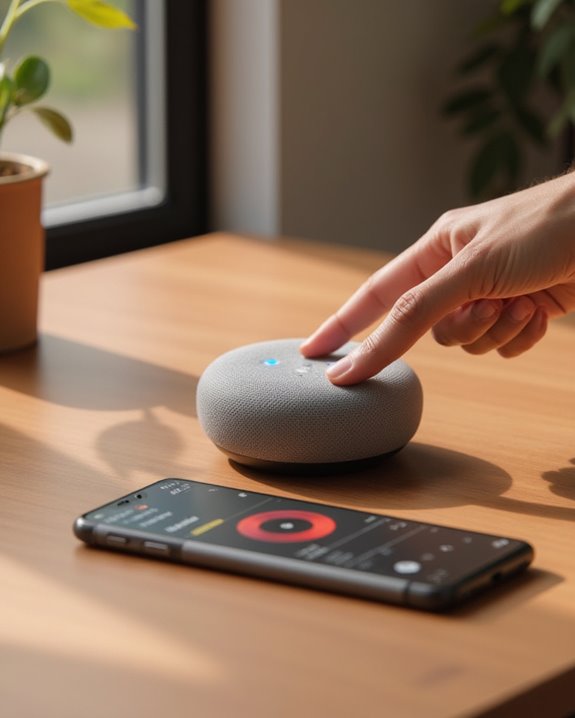
Google Home Mini transforms into a powerful media controller once users establish connections to preferred music streaming services through the Google Home app. By linking accounts like Spotify or Google Play Music, individuals gain immediate access to vast music libraries through simple voice commands. Users initiate playback by stating “OK Google, play [song or artist],” allowing the device to retrieve and stream requested content without physical interaction.
Volume adjustment happens effortlessly through voice instructions such as “Hey Google, volume up” or via the device’s physical buttons for immediate control during playback. For enhanced playlist curation, enabling voice match during initial setup allows the Mini to recognize individual users and deliver personalized music recommendations based on listening history. Additional music services can be integrated by selecting the plus icon within the app settings, expanding available media options substantially.
Setting Alarms, Timers, and Reminders

Managing daily responsibilities becomes remarkably simple with Google Home Mini’s extensive alarm, timer, and reminder capabilities, which users can access through straightforward voice commands. Alarm customization begins with the phrase “Ok Google, set an alarm for [specific time],” allowing users to establish precise wake-up calls or scheduled alerts throughout their day. Timer integration functions similarly, requiring only the command “Ok Google, set a timer for [duration],” making cooking tasks and time-sensitive activities effortlessly manageable. For longer-term planning, reminder synchronization connects with the user’s Google account through phrases like “Ok Google, remind me to [task] at [time],” ensuring important obligations remain tracked. Users can efficiently manage these functions by requesting information about existing settings or canceling them through additional voice commands, creating a seamless organizational system.
Managing Your Smart Home Devices
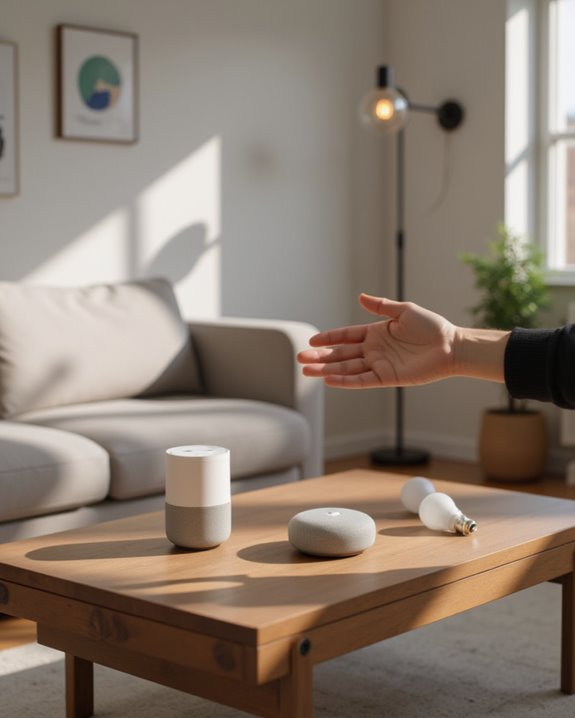
The seamless integration of smart home devices with Google Home Mini transforms a simple voice assistant into a complete home automation hub, enabling users to control multiple connected technologies through intuitive voice commands. During initial setup, the Google Home app displays existing Chromecast devices, where users can associate them by tapping the checkmark for ideal Device Integration. If certain components aren’t visible during configuration, they can be added later without disrupting the established system.
The app’s dedicated interface allows for managing automation routines and adjusting security features across the connected ecosystem. After associating devices, users should verify settings to guarantee proper functionality with voice commands. This strategic management creates a cohesive network where the Google Home Mini serves as the central control point, extending its capabilities beyond basic assistant functions into thorough home management.
Creating Shopping Lists and Taking Notes
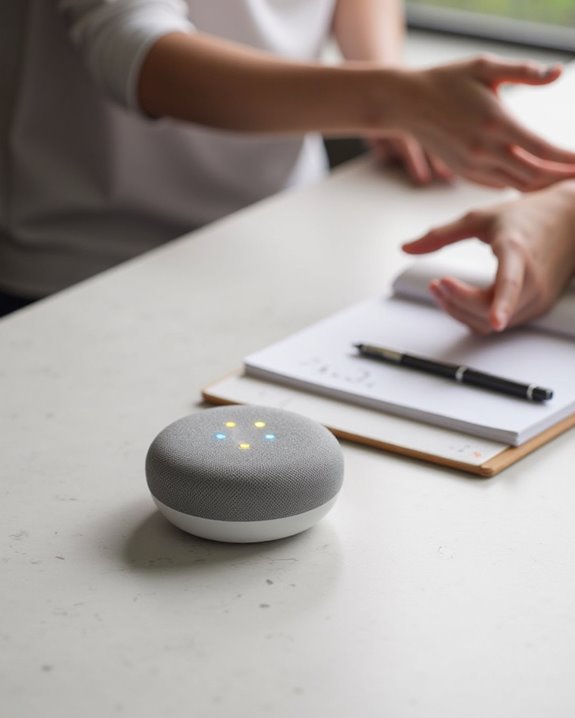
Beyond home automation, voice assistants streamline everyday organizational tasks when users know the correct commands. The Google Home Mini transforms Voice Shopping experiences by allowing users to build lists through simple phrases like “Ok Google, add [item] to my shopping list,” after completing voice match setup for personalized recognition.
For Digital Notes management, users can dictate content by saying “Ok Google, take a note: [your note],” which saves information directly to linked services such as Google Keep. These Quick Lists remain accessible through the Google Home app, where they can be reviewed and modified as needed. Users can also retrieve shopping information hands-free by asking “Ok Google, what’s on my shopping list?” For best functionality, linking a Google account during initial device configuration guarantees seamless integration, allowing real-time updates to lists through voice commands.
Making Phone Calls and Sending Messages

Google Home Mini transforms into a communication hub when properly configured for voice-activated calls and messages. Users must first add their phone number in the Google Home app by selecting their country, entering the number, and completing verification with a code. This number becomes the Caller ID displayed to recipients, ensuring proper identification during outgoing calls.
Voice commands simplify the communication process, allowing users to initiate calls with phrases like “Ok Google, call [contact name].” Message Templates can be customized for frequently sent texts, streamlining the messaging experience when using commands such as “Ok Google, send a message to [contact name].” The system’s Voicemail Integration captures missed calls efficiently, while personal results functionality uses voice recognition to accurately process communication requests, distinguishing between different household members for a more personalized experience.
Planning Your Day With Calendar and Weather Updates
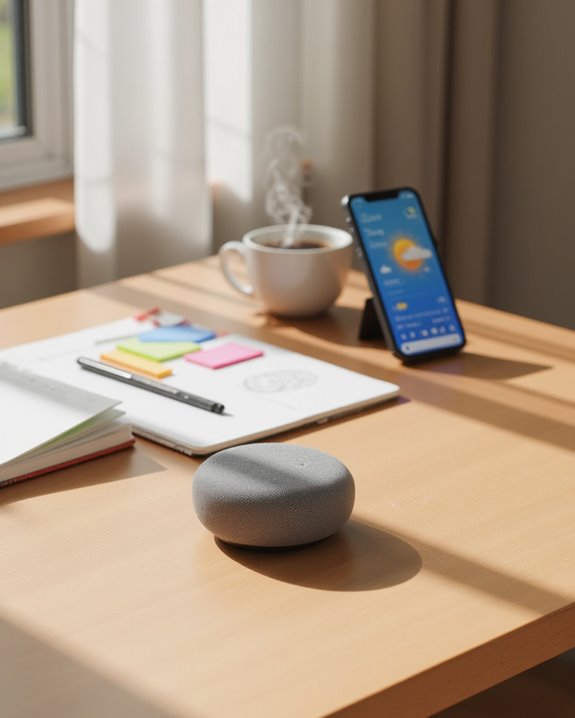
Seamlessly organizing daily activities becomes effortless when users configure their Google Home Mini to deliver calendar appointments and weather forecasts through voice commands. After completing the initial setup process with a Google account and voice match feature, individuals can request personalized calendar information to optimize their routines by simply saying “Ok Google” followed by their query.
The device utilizes stored address information for accurate, location-based weather updates, enabling informed decisions about outdoor scheduling throughout the day. Users benefit from real-time forecasts before committing to travel itineraries or open-air commitments. The integration of calendars with weather functionality creates a thorough planning experience, providing contextual awareness of both appointments and environmental conditions. This combination allows for efficient routine optimization as users prepare for their day with minimal manual interaction, relying instead on the device’s voice recognition capabilities.
Using Google Home Mini for Cooking and Recipe Help

When preparing meals at home, the Google Home Mini transforms into a virtual culinary assistant through its thorough recipe functionality, offering hands-free guidance throughout the cooking process. Users initiate this support by saying “OK Google” followed by specific recipe requests, after which the device delivers step-by-step instructions adaptable to various dietary options. The Mini navigates seamlessly through complex procedures when prompted with “OK Google, what’s the next step?” and can suggest flavor pairings based on ingredients already mentioned.
The device enhances kitchen efficiency through timer capabilities, allowing cooks to focus on technique tutorials rather than clock-watching. For thorough meal preparation, users can access supplementary content via integrated services like YouTube, where visual demonstrations complement verbal instructions. Voice match personalization further refines the experience, tailoring recommendations to individual preferences and dietary restrictions.
Frequently Asked Questions
How Do I Speak to Google Home Mini?
Speaking to Google Home Mini requires proper speaking etiquette: make sure the microphone is on, say “Hey Google” or “Ok Google,” then speak clearly. Voice modulation affects recognition accuracy, and various language support options accommodate different users.
How Do I Activate Voice on Google Home Mini?
Activation Methods for Google Home Mini begin with anticipation. Users must complete voice match in the Google Home app, saying “Ok Google” when prompted. Device Pairing and Audio Setup require confirming the connection sound during configuration.
How Do I Speak Through My Google Home?
To communicate through Google Home, users say “Ok Google” first, followed by their command. Integration tips include being close for best audio quality. Many consider privacy concerns when using voice-activated devices that constantly listen.
What Are the Commands for Google Home Mini?
Google Home Mini recognizes various command categories including media control, smart home management, and information queries. Integration tips suggest linking services for expanded functionality. Users can create fun routines combining multiple actions with a single phrase.