Connecting a Targus Bluetooth speaker requires five straightforward steps. First, power up the device by holding the power button for 2 seconds until the LED illuminates white. Next, activate pairing mode, indicated by flashing red and green lights. Then, enable Bluetooth on your device and search for available connections. Select “Targus AEM105GL” from the list to initiate pairing. Finally, wait for the LED to turn solid blue, confirming successful connection. Additional troubleshooting options can resolve any persistent connectivity challenges.
Key Takeaways
- Power on the Targus speakerphone by holding the power button for 2 seconds until the LED turns white.
- Put the speaker in pairing mode, indicated by a red and green flashing LED and “ready to pair” voice prompt.
- Enable Bluetooth on your device and search for available connections within the 33ft/10m range.
- Select “Targus AEM105GL” from your device’s Bluetooth list to initiate pairing.
- Wait for the LED to change from flashing blue to solid blue, confirming successful connection.
Power Up Your Targus AEM105GL Speakerphone
Initiating your Targus AEM105GL Speakerphone requires a simple power-up sequence before establishing any Bluetooth connections. To activate the device, press and hold the power button for 2 seconds, after which the LED indicator near the volume controls will illuminate white, confirming the unit is operational. The Targus Bluetooth Speakerphone may automatically enter pairing mode upon startup, indicated by a flashing red and green Bluetooth LED.
The built-in 2600 mAh lithium-ion battery provides exceptional performance, supporting up to 22 hours of usage once fully charged. Voice guidance features activate immediately after powering on, announcing “ready to pair” to facilitate connection processes. The energy-efficient Bluetooth® 5.0 technology maximizes battery longevity while maintaining strong connectivity. For charging, connect the speakerphone to a power source using the USB cable (included).
To enhance longevity, proper battery maintenance like avoiding overcharging can extend the device’s performance beyond its initial 22 hours of usage.
Activate Bluetooth Pairing Mode

When successfully activated, the device’s LED indicator flashes red and green, signaling it’s discoverable to nearby Bluetooth devices within a 33 ft./10 m range. The speakerphone, equipped with Bluetooth® 5.0 wireless technology and omni-directional 360-degree microphones, will automatically attempt to reconnect to previously paired devices if they’re within range. This makes the Targus speakerphone ideal for huddle room setups, where users can connect wirelessly via energy-efficient Bluetooth or through USB options. Moreover, it supports stereo pairing for enhanced connectivity with multiple devices.
Configure Your Device’s Bluetooth Settings
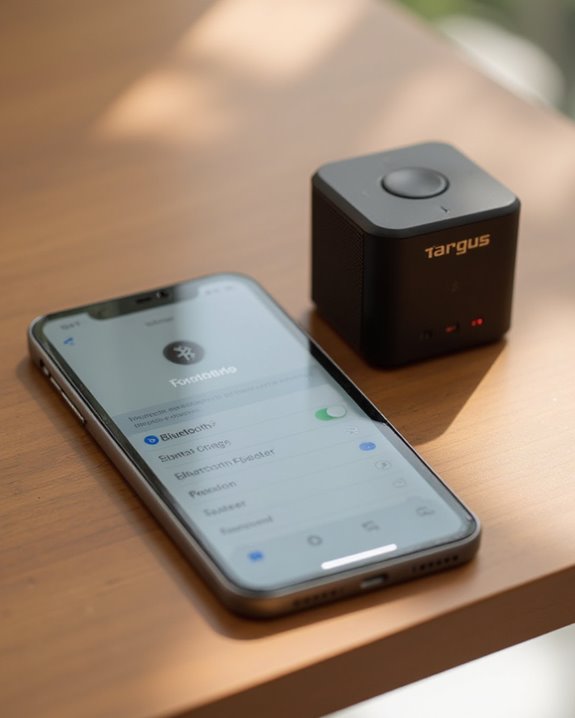
The next step in connecting your Targus Bluetooth speaker requires accessing the Bluetooth settings on your device. Users should enable the Bluetooth function and confirm their device supports compatible profiles such as HSP1.2, HFP1.7, A2DP1.3, or AVRCP1.6, as specified in the User Guide. Detailed instructions for connecting wirelessly to the Targus speakerphone can be found via the model number documentation provided by Bluetooth SIG.
Once Bluetooth is activated, navigate to settings and initiate a device search to locate the Targus AEM105GL within the 33 ft./10 m operational range. Select the speakerphone from the detected devices list to begin pairing. After selection, confirm the connection when the LED indicator flashes blue, signaling readiness. A solid blue light indicates successful pairing, enabling full Bluetooth 5.0 functionality.
For optimal performance during calls, ensure your setup includes features like 360-degree voice pickup to enhance audio coverage in group settings.
Complete the Connection Process

With your device scanning for available Bluetooth devices, finalizing the Targus AEM105GL connection involves just a few more steps. When the speakerphone appears in the Bluetooth list, select it and watch for the LED indicator to flash blue, signaling the pairing process is underway. Once the LED turns solid blue, the connection is successfully established, allowing immediate audio playback.
For users preferring a wired option, connecting via USB provides an alternative method. Simply insert the included USB cable into the speakerphone’s port and connect to your device’s USB or USB-C port. The speakerphone will be automatically recognized as an audio device without the need to install any drivers. After connection, make sure your device settings are configured to use the Targus AEM105GL as the default audio output device.
Troubleshooting Common Connection Issues
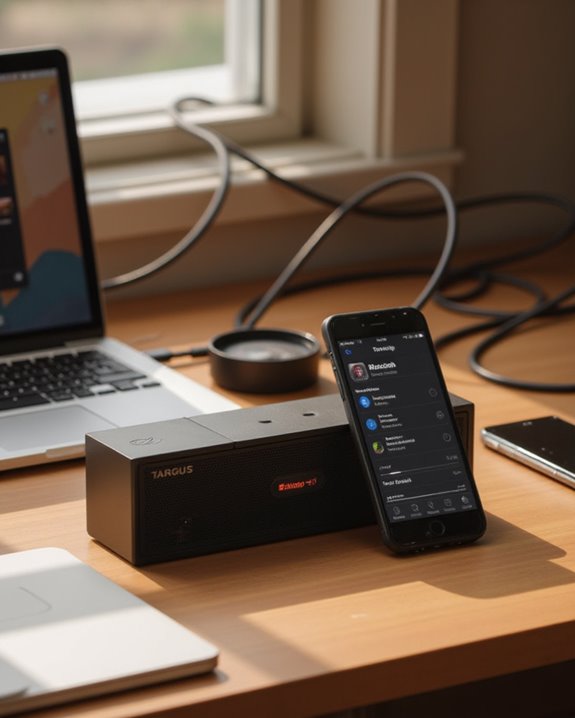
Despite following all setup instructions, users may encounter connectivity problems with their Targus Bluetooth speaker. When the Bluetooth LED flashes red and green without connecting, make sure the device remains within the 10-meter range specified in the Speakerphone User guide, with Bluetooth 5.0 properly enabled. For USB-C® or wirelessly via Bluetooth connection failures, check cable connections and verify the speakerphone is selected as the audio output in device settings.
If the speakerphone will automatically disconnect and enter pairing mode, perform a reset by holding the Call LED and Volume + buttons simultaneously for 5 seconds. This solution is particularly effective for those working from home or small office environments where multiple devices with trademarks owned by Bluetooth SIG might cause interference. When battery depletion occurs, simply recharge the 2600 mAh battery using the included USB cable.
Frequently Asked Questions
How Do I Connect My Targus Bluetooth?
To connect a Targus Bluetooth device, users should verify device compatibility, turn on Bluetooth, hold the power button until the LED flashes blue, select “Targus AEM105GL” on their device, and maintain proper Bluetooth range for best connection.
How Do I Put My Bluetooth Speaker in Pairing Mode?
Did you know 85% of Bluetooth pairing issues stem from incorrect Mode Activation? For Pairing Basics, hold the power Button Sequence for 2 seconds until LED Patterns flash blue, confirming Device Readiness with a “ready to pair” prompt.
Why Is My Bluetooth Not Connecting to My Bluetooth Speaker?
Bluetooth connection failures often stem from signal interference, device compatibility issues, battery drain, software glitches, exceeding distance limits, outdated firmware, app conflicts, hardware faults, network issues, or simply needing a reset to restore functionality.
How Do I Connect 5 Bluetooth Speakers?
The path to audio immersion unfolds. Creating a Speaker Array requires checking if devices support Group Link functionality. Most Targus models limit Bluetooth Chain connections. For Extended Sync or Multi Playback, specialized apps enable Wireless Array configuration.





