Connecting a Roku TV to a Bluetooth speaker requires verification of device compatibility first, as only premium models offer native Bluetooth support. Users can establish connection either through the Roku settings menu on compatible devices or by using the Roku mobile app as a bridge for other models. The process involves putting the speaker in pairing mode, going to appropriate settings, selecting the device, and confirming successful connection. Alternative methods, including external Bluetooth transmitters, provide solutions for non-compatible Roku models when direct pairing isn’t possible.
Key Takeaways
- Not all Roku TVs have built-in Bluetooth, with only Premium models, Streambar series, and Plus/Pro Series TVs supporting direct Bluetooth connections.
- Put your Bluetooth speaker in pairing mode, indicated by a blinking blue light, before beginning the connection process.
- Access Bluetooth settings by navigating to Settings > Remotes & devices > Wireless headphones/speakers on your Roku device.
- Use the Roku mobile app for private listening when your TV lacks native Bluetooth by connecting the speaker to your phone instead.
- Verify successful connection with a green circle indicator and test audio output with content from streaming services.
Check Your Roku Device for Bluetooth Compatibility
Determining whether your Roku device supports Bluetooth connectivity is the essential first step before attempting to pair any wireless speakers. Not all Roku models offer built-in Bluetooth capabilities, so verification prevents frustration during setup. Premium devices like the Roku Ultra (models 4800, 4802, or 4850) feature native Bluetooth functionality, allowing direct connections to external audio equipment. Similarly, the Roku Streambar family, including Streambar SE, Pro, and Smart Soundbar versions, incorporates Bluetooth technology for seamless audio integration.
For television models, only Roku Plus Series TVs and Roku Pro Series TVs support direct Bluetooth headphone pairing for private listening. Other variants, such as Phillips Roku TV or Onn Roku TV, typically lack inherent Bluetooth support, requiring supplementary accessories like Roku Wireless Speakers to establish compatible connections with a Bluetooth device. Additionally, these Roku Wireless Speakers are designed to deliver 5.1 surround sound for an enhanced home theater setup.
Put Your Bluetooth Speaker in Pairing Mode

Once you’ve confirmed your Roku device’s Bluetooth compatibility, the next logical step involves putting your Bluetooth speaker in pairing mode. Most Bluetooth speakers, including the highly-rated Hoints model from Amazon, utilize a blinking blue light to indicate active pairing status.
To initiate pairing mode on your speaker, locate the dedicated pairing button, which typically requires pressing and holding for several seconds until the blue indicator light begins flashing. This blinking pattern signals that the speaker is actively searching for nearby devices to connect with, including your Roku TV. Without this visual confirmation, the pairing process cannot proceed successfully. The blinking blue light serves as a universal indicator across various speaker models, ensuring the device remains discoverable during the connection process with your Roku system. For optimal performance, consider using a speaker with Bluetooth 5.0 technology to ensure a stable and reliable pairing with your Roku TV.
Download the Roku Mobile App

Accessing your Roku TV’s Bluetooth capabilities requires downloading the official Roku mobile app, which serves as a bridge between your smartphone and television system. Users should visit their device’s app store to locate the “Roku Official Remote Control” application, developed by Roku, Inc., ensuring they select the authentic version for best compatibility.
Android users can find the application in the Google Play Store, while iOS users should check the Apple App Store. After installation, the application presents an intuitive interface that mirrors physical remote functionality while offering expanded features. Once downloaded, users can launch the app to connect with their Roku TV and go to settings for Bluetooth configuration. The mobile application provides a streamlined pathway to access advanced audio options that aren’t available through the standard remote control interface.
Connect Your Phone to Your Roku Device
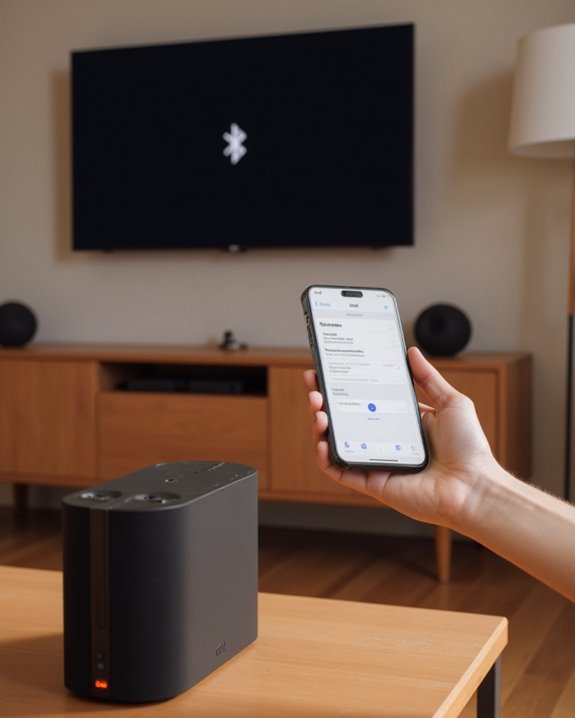
After installing the Roku mobile app, users need to establish a direct connection between their smartphone and Roku device to access Bluetooth speaker functionality. The pairing process begins by proceeding to the devices section within the app, which initiates an automatic scan of the network for compatible Roku equipment.
When the scan completes, a list of available Roku TVs and streaming devices will appear on the screen. Users should select their specific Roku device from this list, which triggers an automatic connection process between the mobile device and the Roku system. A successful connection is confirmed when a green circle indicator appears in the application interface, signaling that the devices are now properly linked. Once connected, users can access private listening features by tapping the headphone button within the app. Additionally, this connection supports integration with various Bluetooth speakers that feature advanced technologies for better audio performance.
Activate Private Listening Mode in the App

The next critical step in the connection process requires enabling private listening mode through the Roku mobile application. After successfully connecting to the Roku device, users should look for the headphone icon in the app interface, which becomes available when the connection is established. A green circle indicator confirms that the device is properly connected before proceeding to activate the feature.
When users tap this headphone button, the system routes audio directly to their Bluetooth headphones or speaker instead of through the TV’s speakers. This function works seamlessly with compatible devices, particularly Roku Plus Series TVs that support direct Bluetooth connections. Once the speaker is connected and private listening mode is activated, users can immediately test the setup by playing content and adjusting volume controls through the application interface.
Pair Your Bluetooth Speaker With Your Phone

With private listening mode successfully enabled in the Roku app, users must now establish a connection between their Bluetooth speaker and mobile phone for the audio relay to function properly. The pairing process begins by ensuring the Bluetooth speaker displays a blinking blue light, indicating it has entered pairing mode and is discoverable to nearby devices.
Next, users should verify Bluetooth is turned on in their phone’s settings menu, then tap the Bluetooth option to view available devices. The speaker should appear in this list; if not, reloading the device list often resolves visibility issues. Selecting the speaker initiates the connection sequence. Successful pairing is confirmed when the speaker’s indicator changes from blinking to solid blue, signaling that audio from the Roku TV can now be routed through the connected speaker.
Test Audio Output Through Your Speaker

Verifying audio transmission marks the essential final step once pairing between the Bluetooth speaker and phone has been established. Users should select sample content from a streaming service like Disney Plus to confirm proper audio routing through their wireless speakers. The Roku app displays a green circle indicator when connection is successful, providing visual confirmation before audio testing begins.
For best results, consumers should test various content types, including both dialogue-heavy movies and music tracks, to evaluate audio quality and compatibility with their Bluetooth devices. Volume adjustments made through either the phone or directly on the speakers should respond immediately, confirming proper control functionality. Testing multiple Bluetooth speakers, if available, allows users to determine which device delivers superior sound quality when connected to their Roku system.
Adjust Volume and Sound Settings

After confirming successful audio transmission through the Bluetooth speaker, users should focus on fine-tuning volume levels and sound settings for ideal listening experience. Once the speaker is already connected, volume can be adjusted directly on the Bluetooth speaker itself or through the Roku mobile app for more convenient control during playback.
To make sure audio settings are optimized, users should navigate to the Roku app and locate the headphone button to activate private listening mode, which enables precise audio control for Bluetooth devices. The app displays a green circle indicator confirming proper connection status, allowing for easy volume modifications using the in-app slider. When testing these adjustments with content from services like Disney Plus, users should verify that the speaker shows a solid blue light, indicating proper operation and sound routing.
Troubleshoot Connection Issues

Despite the seemingly straightforward pairing process, users often encounter technical obstacles when connecting Bluetooth speakers to Roku devices. First, verify device compatibility, as only certain models like Roku Ultra (4800, 4802, and 4850) support Bluetooth functionality, while others such as some Phillips Roku TVs do not.
When devices fail to appear in the list after you start searching for devices, restart your Roku and verify the speaker is in proper pairing mode, indicated by a blinking blue light. For incompatible models like Onn Roku TV, consider using external Bluetooth transmitters connected to digital outputs as an effective workaround. Additionally, minimize interference by keeping other Bluetooth devices away during pairing and check that speaker batteries are sufficiently charged to prevent connection drops. For private listening issues, confirm compatibility with Roku Plus Series TVs or pair headphones with supported accessories.
Explore Alternative Connection Methods

When standard Bluetooth connections with Roku TV prove challenging, several reliable workarounds exist that can bridge the audio gap. Users can pair Roku Wireless Speakers directly with their TV, offering a seamless alternative that guarantees Bluetooth functionality without complex configuration steps. Another option involves connecting a Roku TV Wireless Soundbar, which serves as an intermediary device for Bluetooth audio transmission.
For those seeking budget-friendly solutions, an external Bluetooth transmitter connected via digital output provides a practical workaround. The extensive list of alternatives also includes using smartphones as Bluetooth bridges through compatible Roku accessories, effectively bypassing built-in limitations. Voice remote headphone connections, while wired, offer yet another solution for private listening when wireless options aren’t viable, making sure Bluetooth-like functionality remains accessible despite technical constraints.
Frequently Asked Questions
How to Connect a Roku TV to a Bluetooth Speaker?
Like digital ships bridging distant shores, Alternative Methods connect Roku TVs to Bluetooth speakers. Users must pair speakers first, then employ Roku’s remote app for Multi Device Setup, routing audio through private listening mode.
How Do I Get My TV to Play Through My Bluetooth Speaker?
Users can redirect TV audio to Bluetooth speakers by enabling private listening mode through the Roku app. Sound quality remains good, though some may experience minor audio delay depending on their specific speaker setup.
Is Bluetooth Available on Roku TV?
Not all that glitters is gold. Bluetooth support varies across Roku devices. Select Roku Ultra, Streambar models, and Plus/Pro Series TVs offer native Bluetooth compatibility, while other Roku TV models require additional wireless accessories for Bluetooth functionality.
Why Won’t My Bluetooth Soundbar Connect to My Roku TV?
Most Roku TVs lack native Bluetooth functionality, except for select models like Roku Ultra. Firmware issues or signal interference may affect connectivity. An external Bluetooth transmitter connected to the TV’s digital output offers a potential solution.





