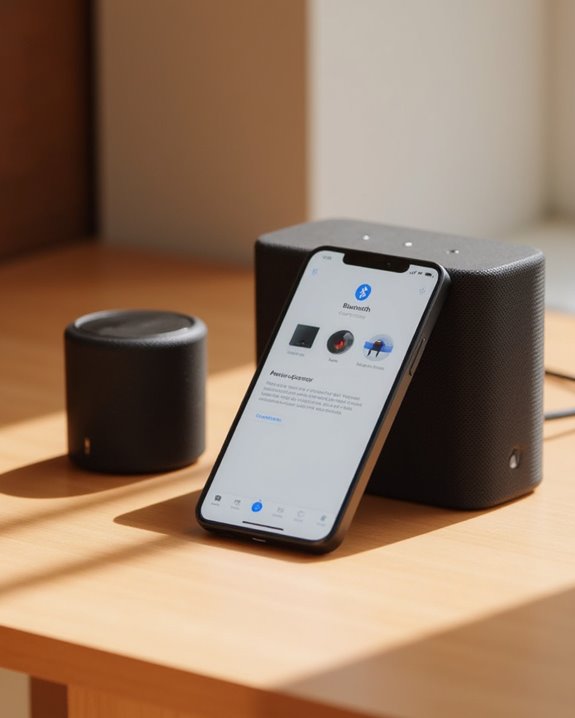Connecting multiple Bluetooth speakers requires seven straightforward steps: select a compatible connection method supporting Bluetooth 5.0+, make sure all speakers are fully charged, activate pairing mode on the primary speaker, connect secondary speakers using PartyCast or Auracast, verify successful connections through indicator lights, initiate audio playback from your source device, and adjust individual speaker settings for balanced sound. Different manufacturers offer specific features like soundcore’s PartyCast (allowing up to 100 speakers) or standard TWS pairing for stereo sound. The detailed process below provides manufacturer-specific instructions for ideal multi-speaker performance.
Key Takeaways
- Ensure all speakers support Bluetooth 5.0 or newer and are fully charged to prevent pairing instability.
- On your primary speaker, press the Bluetooth button for 3 seconds until the indicator flashes to activate pairing mode.
- Connect secondary speakers by pressing their Bluetooth buttons for 3 seconds using features like PartyCast or Auracast.
- For large setups, use app-based solutions like AmpMe to synchronize up to 100 speakers simultaneously.
- Play audio from your source device to verify proper synchronization and adjust individual speaker volumes for balanced sound.
Choose a Compatible Bluetooth Connection Method
Selecting the right Bluetooth technology forms the foundation for connecting multiple speakers simultaneously. For ideal results, users should verify their devices support Bluetooth 5.0 or higher, which enables the connection of up to seven devices at once, making it ideal to connect multiple Bluetooth speakers without interruption or quality loss.
The Dual Audio feature, available in modern Bluetooth implementations, creates seamless multi-speaker environments through different connection methods. PartyCast works specifically with soundcore speakers by pressing the Bluetooth button for 3 seconds on secondary units after the primary connection is established. Alternatively, Auracast offers stereo sound with two speakers or mono output with three or more compatible units. App-based solutions like AmpMe expand capabilities further, potentially synchronizing up to 100 speakers when used with devices featuring appropriate Bluetooth versions.
Additionally, for enhanced outdoor setups, True Wireless Stereo pairing in speakers like YIER allows for connecting identical models to achieve expanded sound coverage.
Ensure All Speakers Are Properly Charged and Powered On

With compatible Bluetooth technology selected, the next practical step involves ensuring proper power management across all speakers. Users must fully charge each device before attempting multi-speaker connections, as insufficient battery levels frequently cause pairing instability. Manufacturers recommend specific minimum battery reserves, such as GravaStar Mars Pro’s 15-hour capacity or Supernova’s 9-hour threshold, to maintain reliable performance during extended use.
To activate each speaker, press and hold the power button until confirmation indicators appear, signaling the device is ready for discovery. Before proceeding, verify battery status through indicator lights or companion applications, confirming adequate charge levels. Multiple speakers operating simultaneously consume power at accelerated rates, making this preparatory step essential for avoiding mid-session disruptions that might necessitate complete system reconfiguration.
To enhance multi-speaker setups, consider speakers that support TWS pairing for creating stereo sound while maintaining efficient battery usage.
Activate Pairing Mode on Your Primary Speaker

Once all speakers are sufficiently charged, users must activate pairing mode on their primary speaker, establishing it as the foundation for multi-speaker connectivity. To begin the pairing process, make sure the primary speaker is powered on and not currently connected to other devices, which could interfere with new connections.
For most Bluetooth 5.0 devices, users should press and hold the Bluetooth button for approximately 3 seconds until an indicator light flashes or a confirmation tone sounds. Some models feature a dedicated pairing button instead, which functions similarly when held. This action signals the speaker’s readiness to pair with secondary devices, allowing connections with up to seven additional speakers depending on the model’s capabilities. Once activated, the primary speaker will become visible in the Bluetooth settings menu of the device being used to coordinate connections.
Many Boss Bluetooth speakers, such as the MCBK420B, enhance this process with TWS pairing for stereo sound capabilities.
Connect Secondary Speakers Through PartyCast or Auracast
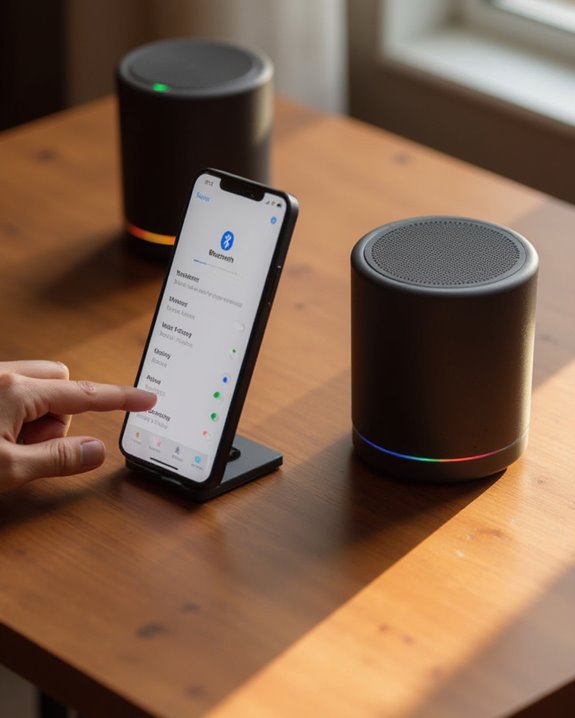
After establishing the primary speaker in pairing mode, users must connect their secondary speakers through specialized technologies like PartyCast or Auracast, each offering distinct methods for creating synchronized audio systems.
For PartyCast connections, users should press and hold the Bluetooth button on the secondary speaker for 3 seconds, initiating the linking process with the primary speaker already connected to the phone. This technology impressively accommodates up to 100 speakers, making it ideal for large events where users need to pair multiple Bluetooth speakers.
Auracast-enabled devices, such as the soundcore Rave 3S, require pressing the dedicated Auracast button on each secondary speaker to confirm pairing. When users connect multiple speakers, the system automatically configures the audio output—delivering stereo sound with distinct left and right channels for two-speaker setups, while three or more speakers default to mono sound for consistent audio quality.
Verify Successful Connection Between Multiple Speakers
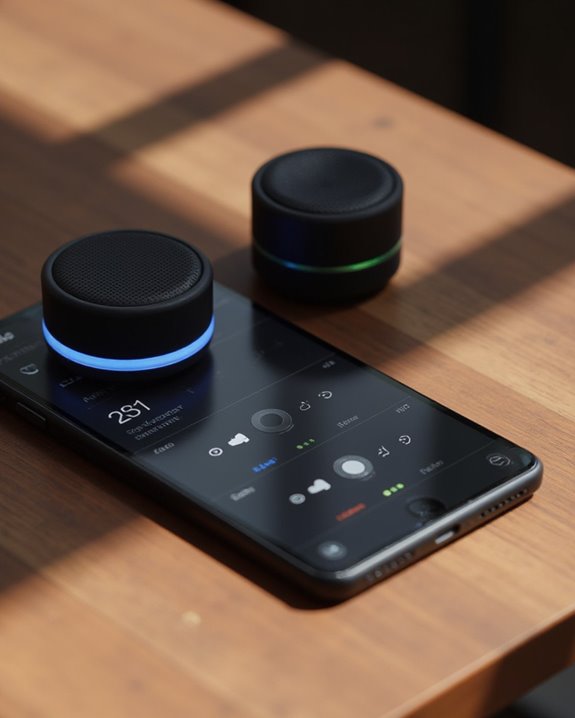
Connecting the speakers only completes part of the setup process—verifying that all devices properly communicate represents the next important step in creating a multi-speaker system. Users should play audio simultaneously through all connected speakers to confirm proper synchronization, which can be done by streaming any audio file after completing the pairing process.
Device owners should check their Bluetooth settings to verify all connected speakers appear in the active devices list. Android users can verify connections through Quick Settings by tapping Media output, while iPhone users should access the Control Center’s music controls to confirm speaker selection. Those using specialized systems like Auracast or PartyCast should listen for confirmation tones or check the manufacturer’s app to verify all speakers appear in the connected group before proceeding with audio playback.
Start Audio Playback Across Your Speaker Network

Playing audio across your network of connected Bluetooth speakers requires initiating playback from your audio source device, which sends the signal simultaneously to all paired speakers. Once speakers are linked via PartyCast or similar technology, simply play music on your device to automatically distribute audio output to all connected speakers.
Android users with Bluetooth 5.0 should select their connected speakers through Quick Settings Media output before playing music. iPhone users need to access Control Center, tap the music tile, select all paired speakers, and begin playback. When using manufacturer apps like Bose, initiating audio on the primary speaker broadcasts sound across the entire network. For third-party solutions like AmpMe, enable Bluetooth connectivity first, then start playback through the app to synchronize audio across multiple speakers simultaneously.
Adjust Individual Speaker Settings for Optimal Sound
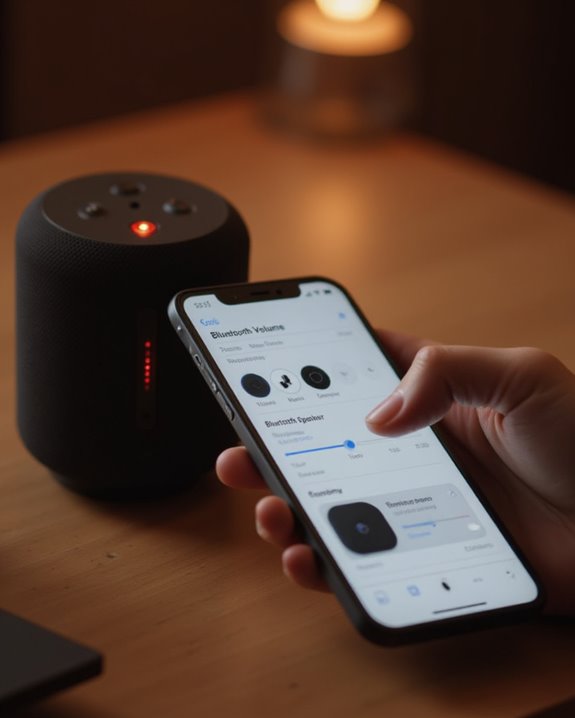
Fine-tuning each speaker’s settings guarantees best audio quality when broadcasting to multiple Bluetooth devices simultaneously. Different devices offer various methods to adjust the volume for independent speakers within a connected group. Android users with Bluetooth 5.0 can access the media panel in Quick Settings to control individual speakers, while iPhone owners should navigate to the Control Center’s music tile and tap the circle icon to select specific devices.
The Bose Connect app provides dedicated volume sliders for each speaker in a multi-device setup, allowing precise audio distribution throughout a space. GravaStar Mars Pro owners can utilize touch controls directly on each unit, and Samsung users can leverage the Dual Audio feature to manage connected speakers separately. These adjustment capabilities guarantee balanced sound output, preventing one speaker from overpowering others while maintaining consistent audio quality across all devices.
Frequently Asked Questions
How to Connect to 2 Different Bluetooth Speakers at the Same Time?
Perfect pairings permit people to connect two Bluetooth speakers simultaneously. Make sure devices support Bluetooth 5.0, pair both through settings, then select dual output. Consider battery drain, range limitations, and music sharing capabilities when connecting multiple speakers.
How to Connect Two Bluetooth Devices to Android?
Android Pairing requires activating Bluetooth and going to Connected Devices settings. After scanning, select each device individually. Bluetooth Troubleshooting may be needed for older phones, while Device Compatibility depends on Android version and manufacturer implementation.
How to Connect Two Speakers to One Phone Samsung?
Swiftly setting up Samsung smartphones to support two speakers requires enabling Dual Audio. Users can pair both devices in Bluetooth settings, then select them simultaneously through Media output in Quick Settings for synchronized sound, without sacrificing battery optimization.
How Do I Connect Multiple Speakers to One?
To connect multiple speakers to one device, users can utilize Bluetooth 5.0 technology, Wired Connections through splitters, or audio sync apps. Device Limits vary by model, with Bluetooth typically supporting up to seven simultaneous connections.