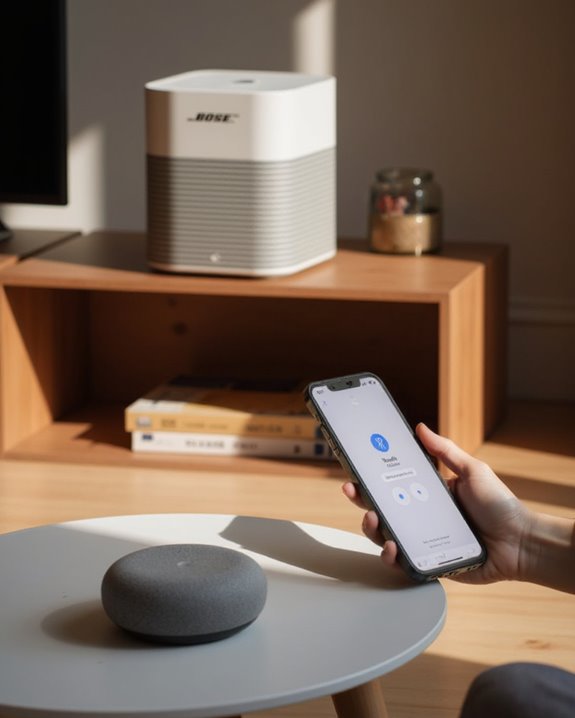Connecting a Bose speaker to Google Home Mini requires several straightforward steps. First, make sure the Bose speaker is in Bluetooth pairing mode by pressing the Bluetooth button until the light flashes. Open the Google Home app, select your Mini device, tap the settings icon, and choose “Default music speaker.” Select “Pair Bluetooth speaker” and choose your Bose device from the list. Test the connection with a voice command to play music. The complete process offers additional customization options for best audio performance.
Key Takeaways
- Download and open the Google Home app, sign in with your Google account, and ensure both devices are powered on.
- Put your Bose speaker in Bluetooth pairing mode by pressing the Bluetooth button until the indicator light flashes.
- In the Google Home app, tap the Google Home Mini card, select the three-dot menu, and choose “Pair Bluetooth speaker.”
- Select your Bose speaker from the list of available Bluetooth devices to establish the connection.
- Test the connection by asking Google Assistant to play music, which should now output through your Bose speaker.
Check Your Bose Speaker’s Compatibility With Google Home
Verifying compatibility between your Bose speaker and Google Home Mini represents the critical first step before attempting any connection process. Users should specifically confirm their model is designed for Google Assistant integration, with the Bose Portable Smart Speaker and Smart Speaker 500 offering assured compatibility. Older models, particularly the SoundTouch 30, may present integration challenges and often require supplementary hardware.
Bluetooth capability remains essential for establishing connections with Google Home Mini, enabling seamless audio transmission between devices. Consumers should also be aware that regional limitations exist, as Google Assistant functionality on Bose products isn’t universally available across all countries or languages. For those considering additional compatible devices, the Bose Noise Cancelling Headphones 700, priced at $299.00, include built-in Google Assistant support, potentially expanding the home audio ecosystem.
Additionally, exploring options like the Google Nest Mini can provide enhanced compatibility and control for your smart home setup.
Download and Set Up the Google Home App on Your Phone
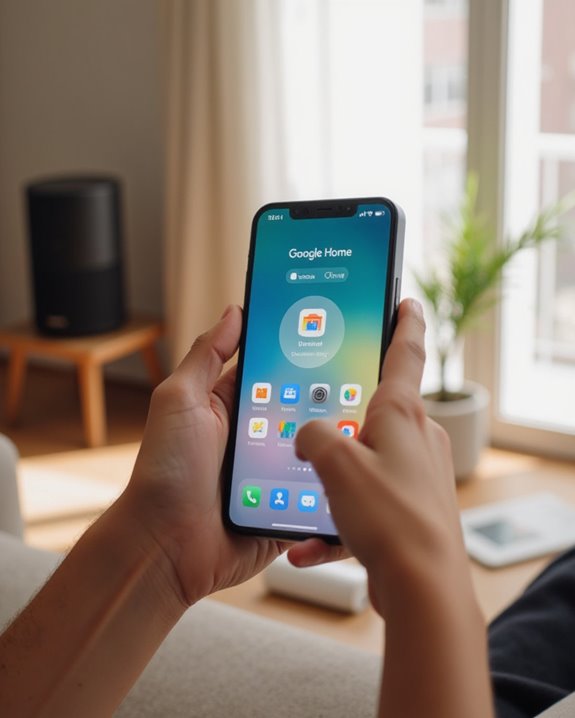
Setting up the Google Home app constitutes an essential prerequisite for establishing connection between Bose speakers and the Google Home Mini. Users must download this free application from the Google Play Store (Android) or App Store (iOS), guaranteeing their device meets minimum system requirements of Android 6.0+ or iOS 12.0+. After installation, opening the Google Home app prompts users to sign in with their Google account credentials, granting access to the platform’s connectivity features. The setup process requires specific permissions, including location and microphone access, which enable thorough smart device control functionality. Through the app’s intuitive interface, users can create a designated home environment where multiple devices, including the Bose speaker and Google Home Mini, can be centrally managed. The application will verify the Wi-Fi connection to guarantee proper communication between connected devices. Furthermore, the Google Home Mini offers a compact design that enhances its portability for easy integration into different spaces.
Prepare Your Bose Speaker for Bluetooth Pairing

Preparing your Bose speaker for Bluetooth pairing requires several essential steps to establish a reliable connection with the Google Home Mini. First, make sure the speaker is powered on and fully charged to prevent any interruptions during the pairing process. Next, locate the Bluetooth button on your Bose device and press it firmly until the indicator light begins to flash, signaling that the speaker has entered pairing mode.
Before proceeding, verify that your specific Bose model supports Bluetooth functionality by consulting the user manual. Position the speaker within 30 feet of your Google Home Mini, ensuring a clear line of sight for maximum signal strength. Additionally, make sure no other devices are currently connected to your Bose speaker, as this could interfere with the new pairing attempt. For enhanced connectivity, consider using a SoundLink model from the Bose lineup, which offers advanced Bluetooth features for seamless integration.
Access Google Home Device Settings
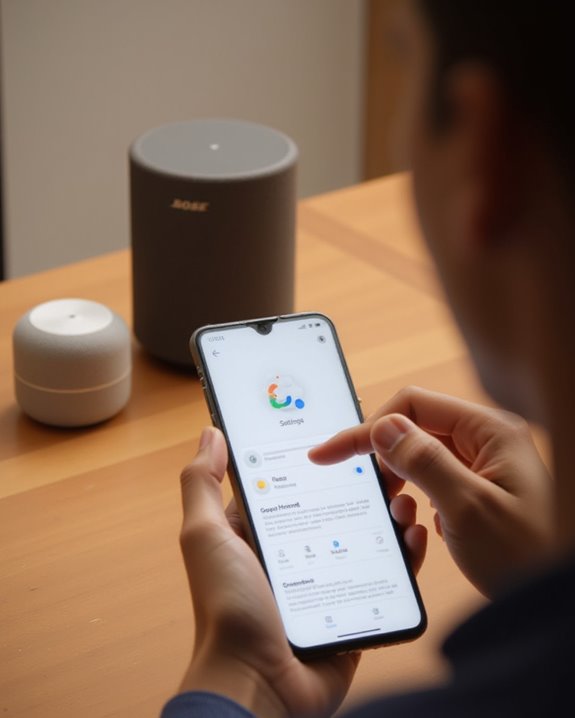
Once your Bose speaker is in pairing mode, the next step involves accessing the Google Home device settings to establish the connection. Users need to launch the Google Home app on their phone, which serves as the control center for all connected smart devices in their network.
After opening the application, locate and tap the “Devices” icon positioned in the top right corner of the Home screen. This action displays all Google devices currently connected to the account. From this list, select the specific Google Home Mini card that will connect to the Bose speaker. When the device card appears, tap the three-dot menu icon in the corner to reveal additional options. These settings provide access to the Bluetooth pairing functionality needed to establish a wireless connection with the Bose speaker.
Select Your Google Home Mini Device
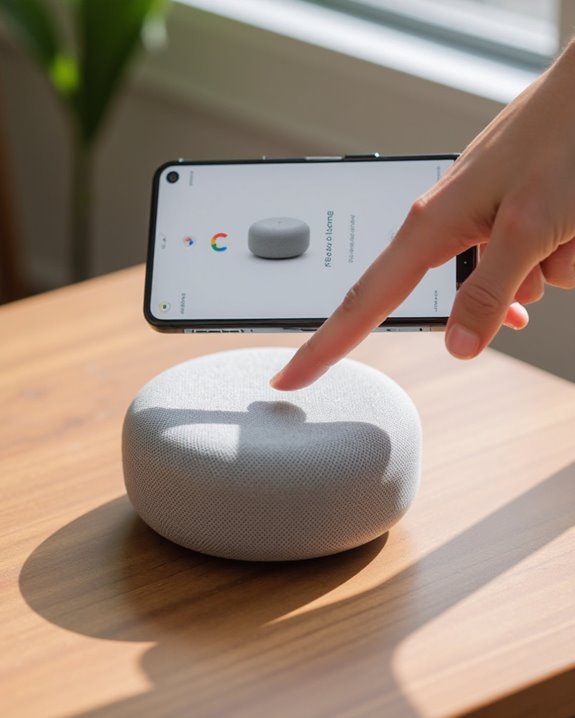
After successfully accessing the Google Home app settings, users must properly identify and select their specific Google Home Mini device to continue the Bluetooth pairing process. The Devices icon, located in the top right corner of the Home screen, displays all connected products when tapped.
Users should carefully scan the list of available devices and locate their Google Home Mini, which appears as a distinct card among other connected devices. When multiple Google Home products exist in the network, verification of the correct device is essential to avoid configuration errors. If the Google Home Mini does not appear in the device list, users should confirm it has power and shares the same WiFi network as their phone or tablet. Once identified, tapping directly on the device card opens the specific settings menu needed for Bluetooth pairing.
Navigate to Default Music Speaker Options
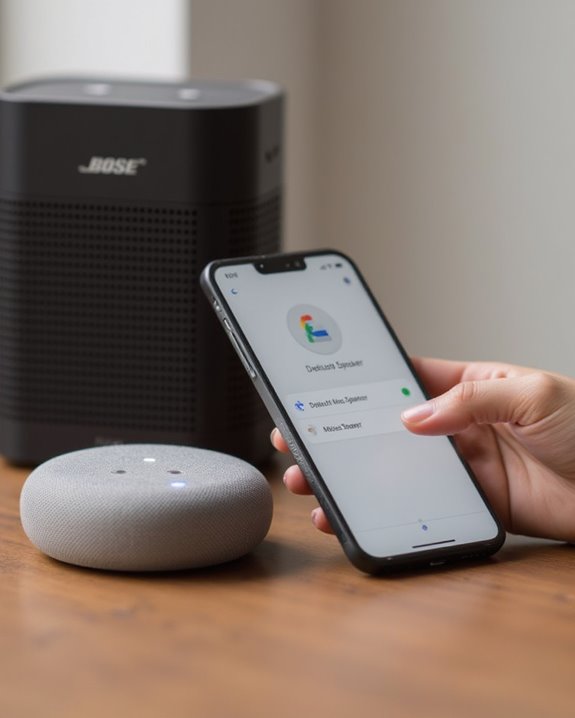
Accessing to the Default Music Speaker options requires several precise steps within the Google Home app interface. Once the user has selected their Google Home Mini from the device list, they must tap the three-dot menu icon displayed on the device card, which reveals the complete settings menu for the smart speaker. Within this menu, users should scroll through the available options until they locate the “Default music speaker” section, where the audio connection settings are managed and displayed.
The “Default music speaker” section serves as the central hub for establishing connections between the Google Home Mini and external audio devices, such as Bose speakers. Users will find the key “Pair Bluetooth speaker” option within this menu, which, when selected, initiates the pairing process necessary for redirecting audio output to their preferred external speaker.
Pair Your Bose Speaker With Google Home Mini
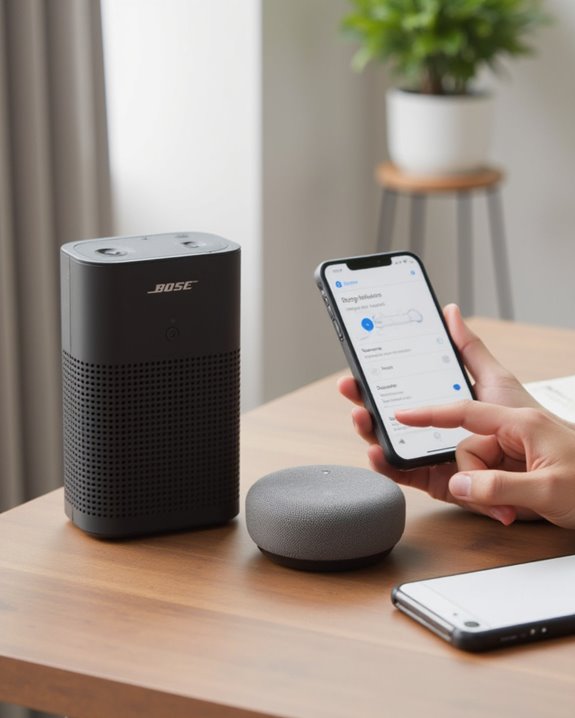
The pairing process between a Bose speaker and Google Home Mini begins when the user activates the Bluetooth pairing mode on their Bose speaker, which prepares the device for discovery and connection. The user must then open the Google Home app on their preferred device, navigate to the Devices section in the top right corner, and locate their Google Home Mini device card.
Once selected, the three-dot menu reveals settings where users can find the “Default music speaker” option, allowing them to select “Pair Bluetooth speaker” and choose their Bose device from the available list. After successful pairing, the Bose speaker functions as the primary audio output for the home entertainment system, automatically receiving audio whenever it’s within range of the Google Home Mini, creating a seamless listening experience throughout the home.
Test the Connection With Voice Commands

Once pairing between the Bose speaker and Google Home Mini is complete, validating the connection through voice commands guarantees everything functions as expected before regular use. Begin by asking Google to play your favorite Spotify playlist, confirming audio properly outputs through the Bose speaker instead of the Mini’s internal speaker.
Continue testing with weather inquiries like “Hey Google, what’s the weather today” to verify basic functionality. Control volume by commanding “Hey Google, set volume to 50%,” then incrementally adjust to verify responsive operation without latency issues. For thorough validation, issue sequential commands such as playing music from a specific artist followed by pause or skip instructions. Finally, test connection stability by moving away from the devices and returning, then asking Google to play radio, confirming the Bose speaker automatically reconnects and resumes audio output.
Optimize Speaker Volume and Audio Settings

Properly balancing volume and audio settings becomes essential after establishing the connection between your Bose speaker and Google Home Mini, ensuring ideal sound quality for all media playback. For best control, set the Bose speaker’s volume to maximum and manage levels directly through the Google Home app, allowing for precise adjustments that deliver good audio performance.
Users can fine-tune their listening experience by accessing the device settings menu within the Google Home app, where adjustments to bass, treble, and equalizer options await customization. Voice commands provide convenient alternatives, with phrases like “Hey Google, set volume to 50%” enabling quick modifications without manual navigation. Regular monitoring of battery status and connection quality through the app helps prevent interruptions, maintaining consistent audio delivery while ensuring the speaker remains within proper Bluetooth range for seamless default playback.
Troubleshoot Common Connection Issues

Occasionally, users encounter connection difficulties between their Bose speaker and Google Home Mini that require systematic troubleshooting to resolve. When pairing fails, verify the Bose speaker is in pairing mode and positioned within proper Bluetooth range of the Google device, as proximity issues commonly prevent successful detection during setup.
Bluetooth interference from nearby electronics can disrupt connections, necessitating repositioning or eliminating competing wireless signals. For speakers that disconnect after initial pairing, verify both devices remain powered on, as an unplugged Google Home Mini will require reselection of the default speaker in the app. Additionally, outdated Bose firmware often causes compatibility issues, making updates through the Bose app essential. When persistent problems occur, restarting both devices frequently resolves temporary glitches related to device caching or initialization errors.
Frequently Asked Questions
How to Connect Bose Speaker to Google Home Mini?
To achieve device compatibility between Bose speakers and Google Home Mini, users should activate pairing mode on their Bose device, then use the Google Home app to connect via Bluetooth under the default music speaker settings.
How to Connect Bluetooth Speaker to Google Home Mini?
For Bluetooth setup with Google Home Mini, users need to enable pairing mode on their speaker, open the Google Home app, access device settings, select “Pair Bluetooth speaker,” and choose their device from the available options.
How Do I Add Bose Soundtouch 10 to Google Home?
In the magnificent dance of music streaming, one must first activate Bluetooth on the SoundTouch 10, open Google Home app, tap Devices, select their Google Home, choose “Pair Bluetooth speaker,” and select the Bose device.
How Do I Pair My Bose Home Speaker?
To pair a Bose home speaker, one must first verify it’s in Pair Mode by pressing the Bluetooth button. Then open the Google Home app, select the Mini device, and choose “Pair Bluetooth speaker” in settings.