To connect a Headrush Bluetooth speaker, first power it on by pressing and holding the power button until the blue LED flashes, indicating pairing mode. Next, navigate to your device’s Bluetooth settings, toggle Bluetooth on, and select “HRSP 5040” or “HRSP 5041” from the available devices list. Finally, watch for the blue LED to become solid and listen for a confirmation beep, signaling successful connection. For persistent issues, verify the speaker is adequately charged and within 10 meters of your device.
Key Takeaways
- Press and hold the power button until the blue LED flashes to turn on and activate pairing mode.
- Ensure your speaker is adequately charged and within 10 meters of your device for optimal connection.
- Navigate to your device’s Bluetooth settings and toggle Bluetooth on to scan for available devices.
- Select “HRSP 5040” or “HRSP 5041” from the list of available devices to begin automatic pairing.
- Confirm successful connection when the blue LED stops flashing and the speaker emits a confirmation sound.
Preparing Your Headrush Speaker for Pairing
Before attempting to connect any device to a Headrush Bluetooth speaker, users must properly prepare the speaker for pairing to guarantee a successful connection. The initial step requires powering on the speaker by pressing and holding the power button until the blue LED begins flashing, indicating it has entered pairing mode. Users should make sure the speaker has adequate charge, as low battery levels cause warning beeps and may prevent successful pairing.
For best connectivity, the Headrush speaker should be positioned within 10 meters of the device to be paired, with no other devices currently connected to it. Some Headrush models feature a dedicated pairing button that must be held for 3 seconds until the LED flashes blue, signaling the speaker is ready to be paired with a new device.
To enhance the pairing process, ensure your device supports Bluetooth 5.3 for improved range and stability.
Activating Bluetooth and Finding Your Device
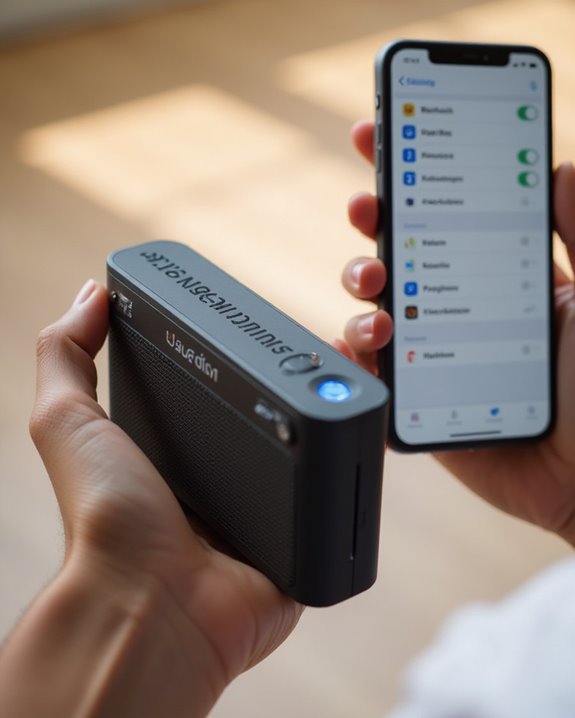
Once the Headrush speaker has been properly prepared, users must activate Bluetooth on their device to establish a wireless connection. To begin this process, navigate to the device settings and select the Bluetooth menu, ensuring the feature is toggled on to initiate scanning for nearby speakers.
The device will search for available Bluetooth connections, displaying “HRSP 5040” or “HRSP 5041” in the results list when the Headrush speaker is detected. When users select this device name, the connection process will automatically pair the devices together. A successful connection is confirmed when the blue LED stops flashing and remains solid, and a prompt will be heard through the speaker. If the speaker doesn’t appear in search results, users should verify the device is still in pairing mode with the blue LED flashing. For a more reliable pairing experience, this process can leverage Bluetooth 5.4 features to ensure seamless integration and extended range.
Confirming Connection and Troubleshooting Tips

Confirming a successful connection between a Headrush Bluetooth speaker and a device involves two clear indicators that users should verify. When properly connected to your device, the LED will turn green or solid blue, and the speaker beeps every time it successfully pairs. If these indicators are absent, users should fully charge the speaker and verify Bluetooth connection is enabled on both devices.
When troubleshooting, users can adjust the volume and test the speaker levels to verify audio output. If the speaker fails to automatically pair with previously connected devices, users should restart both the speaker and device, then repeat the steps. For model 8004081, pressing the connect button until hearing a confirmation sound establishes BT connection with TWS functionality. Multiple connection attempts may be necessary before successful pairing occurs.
For optimal performance during calls, consider speakers with built-in microphone features that enhance voice clarity.
Frequently Asked Questions
How Do I Connect My Headrush Bluetooth Speaker?
Users can connect Headrush Bluetooth speakers by activating pairing mode. Speaker troubleshooting may involve checking LED signals, connection range, and device compatibility. For persistent issues, a reset procedure might help restore ideal audio quality and functionality.
How Do I Connect 3 Bluetooth Speakers?
Like orchestrating a digital symphony, connecting three speakers requires Multi Speaker Sync capabilities. Headrush supports Stereo Linking for two speakers, but Bluetooth Grouping for a third may require additional Audio Network features not explicitly documented.
How Do I Put My Bluetooth Speaker in Pairing Mode?
To activate pairing mode, users should first verify power is on. The setup procedure requires holding the pairing button for 3 seconds until LED signals flash blue, indicating successful entry. This button activation enables device discovery.
How Do I Get Bluetooth to Recognize My Speakers?
For Bluetooth recognition, make sure the speaker is in pairing mode. Improve device discovery by checking signal strength, performing compatibility checks, and running connection diagnostics. Troubleshooting steps may include firmware updates and restarting both devices.





