To connect a KitSound Bluetooth speaker, first power it on by pressing the power button (button 7), which changes the LED from red standby to active status. Next, press the mode button (5) to select Bluetooth mode, then activate your device’s Bluetooth settings and make it discoverable. Search for the KitSound speaker by name in your device list, select it to pair, and test the connection by playing music. Proper positioning within 10 meters guarantees best signal quality for uninterrupted listening enjoyment.
Key Takeaways
- Power up your KitSound speaker by connecting to wall outlet and pressing the power button.
- Select Bluetooth mode using the mode button (#5) on your speaker.
- Enable Bluetooth on your device and set it to discoverable mode in settings.
- Find and select your KitSound speaker (like “Evoke” or “KSDIGGIT”) in your device’s Bluetooth list.
- Test connection by playing music and use buttons 6 and 9 for playback control and volume adjustment.
Preparing Your KitSound Speaker for Connection
Before attempting to connect any devices to your KitSound Bluetooth speaker, users need to make sure that the speaker is properly powered up and in the correct mode for pairing. Start by plugging the AC cord into a wall outlet, then switch on the speaker to verify it’s receiving power, which will be indicated by a red LED light showing standby mode.
Next, press the power button (button 7) to activate the speaker and prepare it for Bluetooth connectivity. Make sure the portable Bluetooth speaker is not in aux or MP3 player mode by checking the current setting and, if necessary, using the mode button (labeled as button 5) to cycle to Bluetooth mode. Position the speaker within 10 meters of your device to guarantee best wireless signal connection. For added compatibility with other devices, keep in mind that your KitSound speaker supports features like 3.5mm aux input for seamless wired options.
Activating Pairing Mode on Your Speaker

Initiating the pairing process requires users to properly activate Bluetooth pairing mode on their KitSound speaker. To begin, press the power button to turn on the device, which automatically triggers pairing mode for first-time connections. The LED indicator will change colors, changing from standby red to the pairing status as specified in the product documentation.
For users with NFC-capable devices, the process becomes simple: just type the speaker with your device to instantly activate pairing. When following the instructions, make sure the speaker remains within 10 meters of your device throughout the connection process. If pairing mode doesn’t activate automatically, find the manual or instantly view the manual online to check the troubleshooting section for your specific model’s indicator patterns and activation methods. Additionally, for enhanced connectivity, many modern speakers incorporate Bluetooth 5.4 to support extended ranges up to 66 feet.
Setting Up Your Device’s Bluetooth Settings
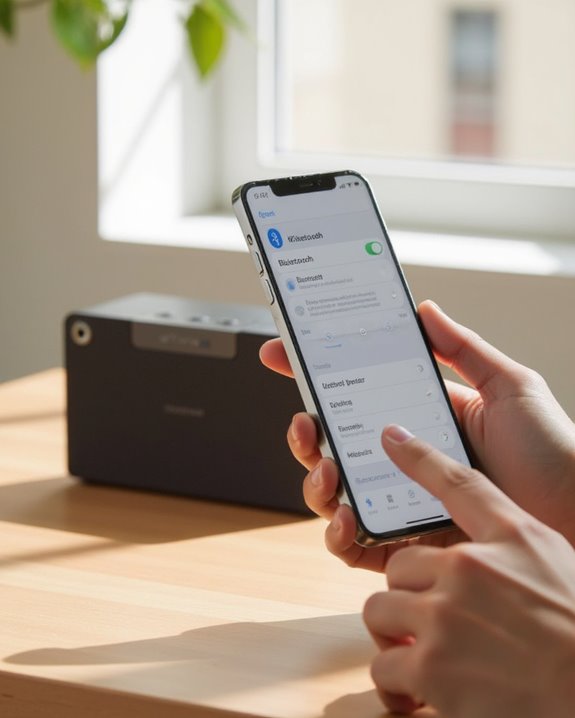
Accessing to your device’s Bluetooth settings provides the foundation for a successful connection with your KitSound speaker. Users should navigate to the settings menu, locate and enable the Bluetooth function, ensuring the device is set to discoverable mode for ideal pairing within a 10-meter range. When looking through available connections, find your KitSound speaker by name in the device list; if you don’t immediately see it, type the brand name “KitSound” in the search field for faster results.
For devices supporting NFC technology, enabling this feature allows for tap-to-connect functionality, creating an instant sound connection without manual pairing steps. Remember that Bluetooth technology facilitates wireless connections between different manufacturers’ products, making the KitSound speaker compatible with various smartphones, tablets, and computers regardless of brand. Moreover, for improved connectivity options, consider speakers that feature Bluetooth 5.3 to achieve a more stable and extended range during pairing.
Finding and Selecting Your KitSound Speaker
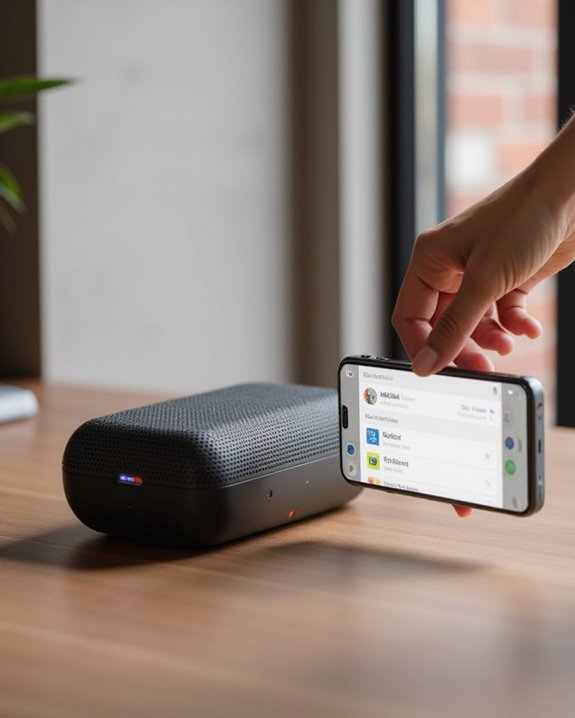
Once your Bluetooth settings are enabled, the next step focuses on locating and connecting to your specific KitSound speaker model. To identify the product you are looking for, press the power button to activate it, which illuminates the LED indicator and makes the speaker discoverable.
Navigate to your device’s Bluetooth menu and scan for available devices. The name and the type of your KitSound speaker, such as “Evoke” or “KSDIGGIT,” will appear in the search results. Users can always find the product by ensuring they’re within the 10-meter Bluetooth range. For devices with NFC capability, simply tap against the speaker for automatic pairing. Verify the type of product is ready for connection by checking that the LED indicator displays red in standby mode, confirming it’s prepared for selection.
Completing the Pairing Process

The final step in connecting your KitSound speaker involves establishing the actual Bluetooth link between your devices. After activating the speaker by pressing the power button, users should open their device’s Bluetooth settings and check the search bar for available devices, selecting the KitSound speaker (such as the Evoke model) when it appears. For NFC-compatible devices, simply tap against the speaker for instant pairing, eliminating manual selection steps.
Once paired, verify the connection by attempting to stream music or other media. Users should hear high-quality audio coming from the speaker rather than their device, confirming successful pairing. Maintaining the connection requires staying within the 10-meter Bluetooth range to preserve sound quality and prevent unexpected disconnections. This completes the pairing process, allowing users to enjoy their KitSound speaker’s full capabilities.
Testing Your Connection With Music

With your KitSound speaker successfully paired to your device, verifying the connection through music testing represents an important next step in the setup process. Select and play a song from your music library, listening for clear audio output that confirms an active Bluetooth connection. The play/pause button (6) on the speaker should respond promptly when pressed, offering immediate control over music playback.
Users should test volume adjustment functionality using the Volume + button (9), maintaining levels below 95% to prevent distortion that might indicate connection problems. If interruptions occur, switching to MP3 player mode via the mode button (5) can help isolate whether the issue is mode-specific. Finally, testing connection range by moving up to 10 meters away while music plays allows assessment of signal stability, revealing any potential limitations in the Bluetooth connection’s effective coverage area.
Troubleshooting Common Connection Issues
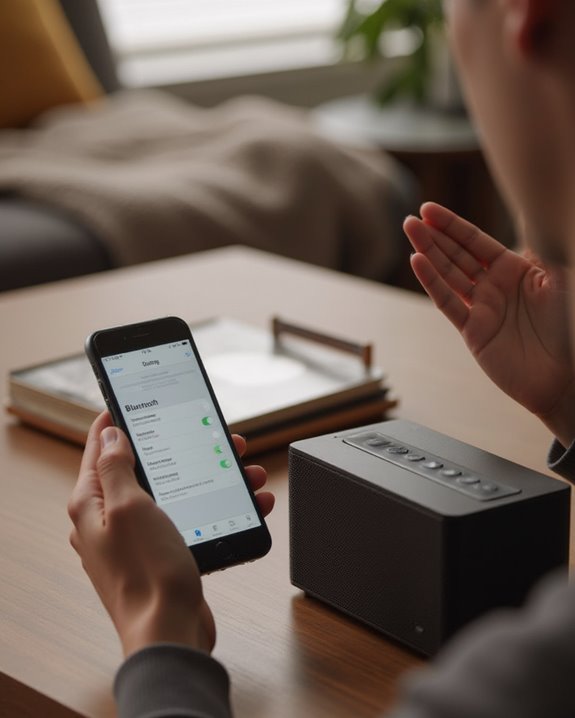
Despite successful pairing attempts, users may occasionally encounter connection issues with their KitSound Bluetooth speakers that prevent ideal audio enjoyment. When Bluetooth pairing fails, make sure devices are within 10 meters of each other, place the speaker in pairing mode by pressing the power button, and perform a device restart on both units to clear temporary glitches.
For aux connection problems, verify the cable is properly inserted into port 10 and test an alternative cable if necessary. If experiencing no sound after connecting, confirm the speaker is in the appropriate mode using button 5, and check volume levels on both devices. Signal interruptions often result from physical obstructions between devices; removing these barriers typically restores connectivity. The LED indicator should display red in standby mode before attempting reconnection. For persistent issues, testing the audio source with different equipment can help isolate the problem.
Frequently Asked Questions
How to Connect Kitsound Bluetooth Speaker?
To connect a Kitsound Bluetooth speaker, users should make sure good signal strength by staying within range, power efficiency through proper charging, enable device discovery, pair devices, and optimize connection speed for smooth audio streaming.
How Do I Put My Bluetooth Speaker in Pairing Mode?
Coincidentally, most users overlook the simple Button Press needed for pairing mode. Power Cycle the speaker first, then press and hold until Indicator Lights flash. Some models require a Mode Switch or Factory Reset.
How to Fix a Bluetooth Speaker That Won’t Connect?
To fix a non-connecting Bluetooth speaker, users should perform battery troubleshooting, identify interference solutions, check for firmware updates, verify compatibility issues, and run hardware diagnostics. Restarting both devices often resolves temporary connection problems.
How Do I Pair My Bluetooth Speakers Together?
Speaker syncing requires powering on both units, activating Bluetooth pairing mode, and enabling device linking. For stereo bridging or multiroom setup, users can connect via Bluetooth or NFC technology for seamless audio merging between speakers.





