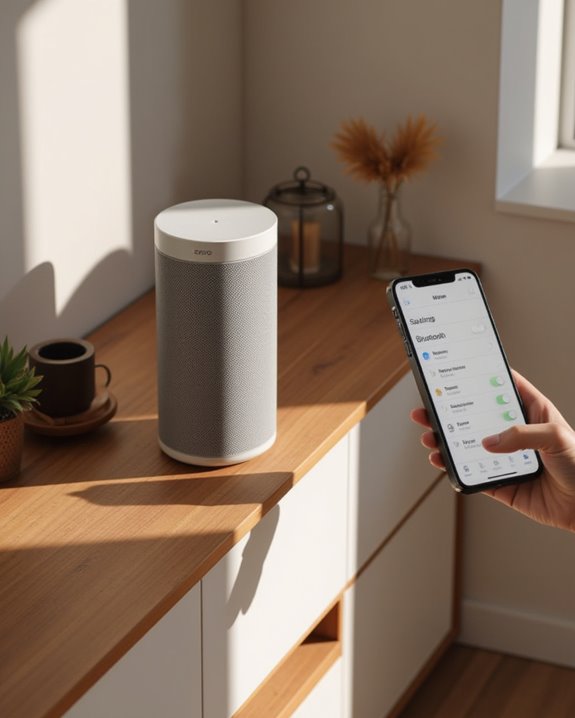Connecting to a Sonos speaker via Bluetooth requires a compatible model (Move, Roam, Era 100, or Era 300). First, complete initial Wi-Fi setup using the Sonos app. Next, press the Bluetooth button on the speaker until the LED turns blue. Then, open Bluetooth settings on your device and select the Sonos speaker from available devices. Once paired, the LED will glow solid blue, indicating successful connection. The steps below provide additional details for troubleshooting common connection issues.
Key Takeaways
- Confirm your Sonos speaker supports Bluetooth (only Move, Roam, Era 100, and Era 300 models do).
- Press the Bluetooth button on your speaker once to activate Bluetooth mode.
- Look for the blue LED light and listen for the confirmation chime sound.
- Open Bluetooth settings on your device and select the Sonos speaker from the list.
- Successful pairing is indicated by a solid blue LED and connection chime.
Understanding Bluetooth Compatibility Across Sonos Speakers
Confusion often surrounds Bluetooth capabilities within the Sonos speaker lineup, as this feature is not universally available across all models. Only specific Sonos speakers support direct Bluetooth connectivity, including the portable Sonos Move and Roam models, as well as the newer Era 100. Users attempting to pair Bluetooth devices with models like the Sonos Five will experience trouble connecting, as these speakers lack Bluetooth input functionality entirely.
When setting up a Sonos speaker for Bluetooth streaming, verifying the model’s compatibility is an essential first step. The Move and Roam were specifically designed with mobility in mind, incorporating Bluetooth technology for situations where Wi-Fi networks are unavailable. Consumers should always check official product specifications before purchasing if paired Bluetooth connectivity is a required feature for their audio setup.
Additionally, the Sonos Era 300 supports Bluetooth connectivity as part of its multiple options, making it a great choice for versatile audio setups.
Setting Up Your Sonos Speaker on Wi-Fi First

Even Bluetooth-capable Sonos speakers require an initial Wi-Fi setup before Bluetooth functionality becomes available, establishing the foundation for your wireless audio experience. To set up your Sonos, download the Sonos app on your mobile device, whether you use iOS or Android devices, and make sure the device connects to your home Wi-Fi network.
After connecting your Sonos speaker to power, open the app and select “Add Product” to begin the detection process. The app guides users through creating a Sonos account and connecting the speaker to Wi-Fi through following steps displayed on screen. This initial configuration is essential for all models, including the Move, which offers Bluetooth capabilities after Wi-Fi setup completes. Once integrated into your Sonos system, compatible devices are ready for Bluetooth connections when needed. This setup also unlocks features like Trueplay tuning to automatically optimize sound for your room’s acoustics.
Activating Bluetooth Mode on Compatible Models

Switching a Sonos speaker to Bluetooth mode requires accessing the dedicated Bluetooth control on compatible models, particularly the Sonos Move. The Bluetooth button is strategically positioned on the back of compatible Sonos speakers, located between the Power and Join buttons, allowing users to switch from Wi-Fi to Bluetooth operation with a single press.
After initial setup through the Sonos S1 Controller app, pressing this button once activates Bluetooth mode, indicated by a chime sound and blue LED illumination. This functionality allows you to connect to any previously paired audio device without requiring the Sonos app. When activated, the product disconnects from Wi-Fi networks, meaning previously connected Sonos speakers can no longer be grouped together, and the device becomes invisible within the Sonos app until returned to Wi-Fi mode.
This Bluetooth functionality enhances the overall versatility of Sonos products, which are praised for their multi-room audio features.
Pairing Your Device With Your Sonos Speaker
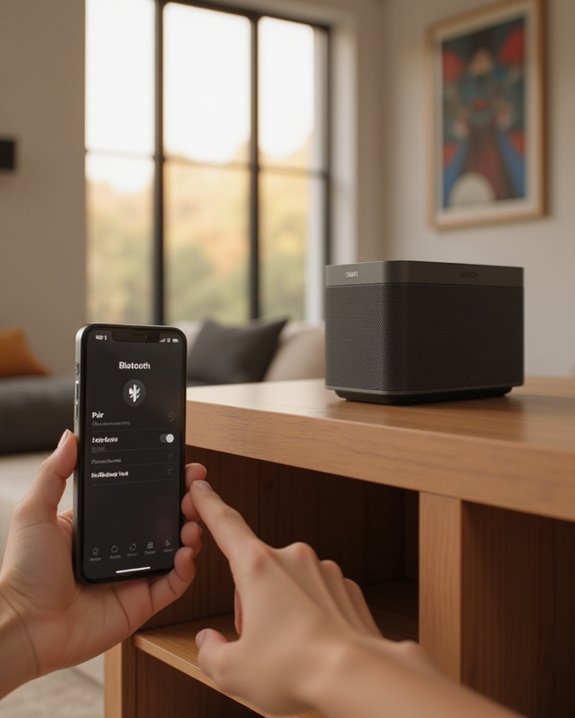
Once the Bluetooth mode is activated on a compatible Sonos speaker, pairing a device becomes the essential next step in establishing a wireless audio connection. Sonos owners should make sure their device’s Bluetooth setting is enabled, then select the Sonos speaker from the available devices list. If “Product not found” appears, verify that the speaker’s LED is flashing blue, indicating it’s in pairing mode.
The speaker will chime and display a solid blue LED when successfully paired, automatically remembering up to six devices it was connected to previously. If help is needed, Sonos technicians can help over the phone with troubleshooting specific models. Many users also find answers with other Sonos community members online when facing connection difficulties. Following these steps guarantees a reliable wireless audio experience with minimal setup time.
Switching Between Bluetooth and Wi-Fi Modes
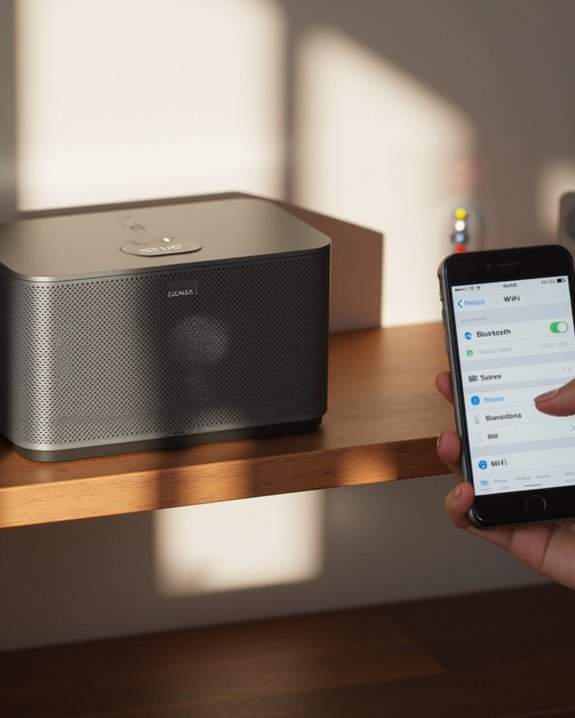
After successfully pairing your device, many Sonos users need to understand how to navigate between connection modes for best functionality. The Sonos Move, known under a different name in the new system, switches to Bluetooth mode with a single press of the dedicated button on the rear panel, triggering a blue LED indicator and a chime. Product features like speaker grouping become unavailable while in Bluetooth mode, as the device disconnects from the Sonos app.
To return to Wi-Fi mode, owners in our Sonos community simply press the Bluetooth button again, causing the LED to flash white during reconnection. Users can ask questions and find answers about connection issues through live chat support or by sending an E-mail address to customer service. The LED indicator will remain solid white once Wi-Fi connection is complete.
Frequently Asked Questions
How to Connect to Sonos Speaker via Bluetooth?
Like sailors seeking a harbor, users navigate the Bluetooth Range for Device Linking. Press the Bluetooth button until LEDs flash blue, find the Sonos in device settings, and connect for best Audio Quality within Connection Stability parameters.
Can I Connect to Sonos 5 via Bluetooth?
Bluetooth Feasibility for Sonos Five is non-existent. The speaker lacks Bluetooth Compatibility despite Connection Myths suggesting otherwise. Users seeking Wireless Options should utilize Wi-Fi instead, as confirmed by User Feedback and Compatibility Check documentation.
How to Connect to Sonos Speaker Play:5?
Looking to connect your Sonos Play:5? WiFi Setup is required, not Bluetooth. Network Pairing occurs through App Configuration in the Sonos app, where Device Integration, Audio Optimization, Firmware Update, and Multiroom Sync options become available.
How to Connect to Sonos Speaker Without App?
Connecting to Sonos speakers without the app requires initial WiFi setup. For most models, alternative routing includes Ethernet connection or network linking. Only Move and Roam support offline configuration through manual Bluetooth pairing after initial wired access.