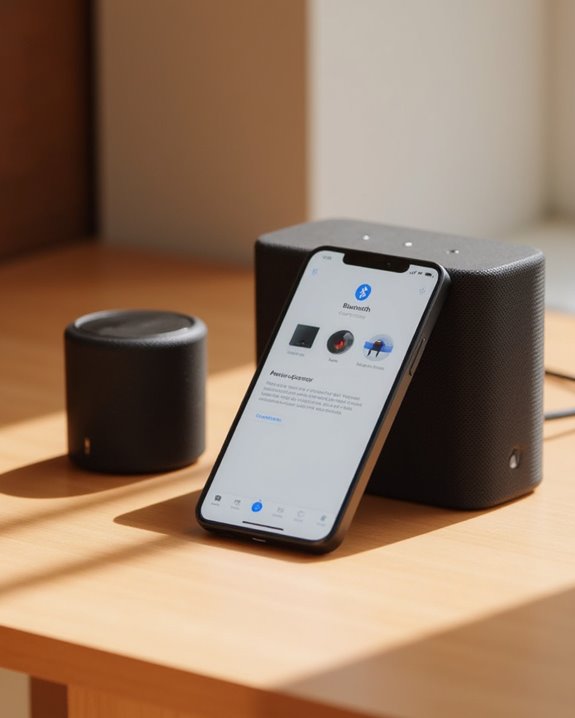To pair a JBL Bluetooth speaker, first power it on by pressing the power button until the LED illuminates. Next, activate pairing mode by holding the Bluetooth button until the LED flashes. Enable Bluetooth on your device through settings, then locate the JBL speaker in the available devices list. Tap to connect and wait for confirmation via a solid LED. Test the connection by playing audio, then explore the JBL Portable app for additional features like PartyBoost and EQ adjustment.
Key Takeaways
- Power on your JBL speaker by pressing the power button until the indicator light illuminates.
- Press and hold the Bluetooth button on the speaker until the LED flashes, indicating pairing mode.
- Enable Bluetooth on your device through Settings (iOS/Android) or System Preferences (macOS/Windows).
- Select the JBL speaker from your device’s Bluetooth list and tap “Connect” or “Pair.”
- Test the connection by playing music and download the JBL Portable app for additional features.
Powering Up Your JBL Speaker for Pairing
The first step in the pairing process requires properly powering up the JBL speaker to establish a Bluetooth connection. Users should verify the device is fully charged before beginning, as low battery levels can interfere with successful pairing procedures and best performance. To power on the JBL speaker, press the power button until the indicator light illuminates, confirming the device is active and ready for configuration.
First-time users will notice the speaker automatically enters pairing mode after powering on, indicated by a blinking LED. For subsequent connections, users must press and hold the Bluetooth button until the LED flashes white, signaling the speaker is ready to enter pairing mode. Always verify proper power status by checking for either a solid or blinking LED before attempting to pair with other devices.
Moreover, a fully charged JBL speaker can deliver 20 hours of playtime, ensuring reliable performance during your sessions.
Activating Bluetooth Pairing Mode

Once properly powered up, users must activate the Bluetooth pairing mode on their JBL speaker to establish a wireless connection with their device. To start the pairing process, press and hold the Bluetooth button until the LED indicator begins flashing, which signals the JBL speaker is ready to pair with nearby devices.
First-time users may notice that many JBL speakers automatically enter pairing mode when initially powered on, indicated by a flashing white LED. Some JBL speaker models, however, require a quick press and release of the Bluetooth button instead of holding it down. The pairing mode typically activates within seconds, during which the speaker actively searches for devices to establish a Bluetooth connection. Ensuring the speaker has sufficient battery charge before initiating this process helps prevent interruptions during pairing. For optimal results with high-output models, consider that the JBL PartyBox 710 offers extended battery life to support prolonged use after pairing.
Enabling Bluetooth on Your Device

Before attempting to pair with a JBL speaker, users must verify that Bluetooth functionality is properly enabled on their device, as this establishes the wireless pathway necessary for audio transmission.
The process to enable Bluetooth varies by platform but follows similar principles. On iOS, users need to open Settings, tap the Bluetooth option, and toggle the switch to active. Android users should navigate to Settings, select Connected devices, and activate the Bluetooth symbol. For macOS computers, System Preferences contains the Bluetooth settings that must be enabled before pairing. Windows users can click the Bluetooth icon in the taskbar or access Settings > Devices > Bluetooth & devices to turn on connectivity. Once activated, the device will generate a list of available Bluetooth devices, including any JBL speakers ready to connect.
JBL speakers often utilize Bluetooth 5.0 for enhanced stability and range in wireless connections.
Finding Your JBL Speaker in Available Devices
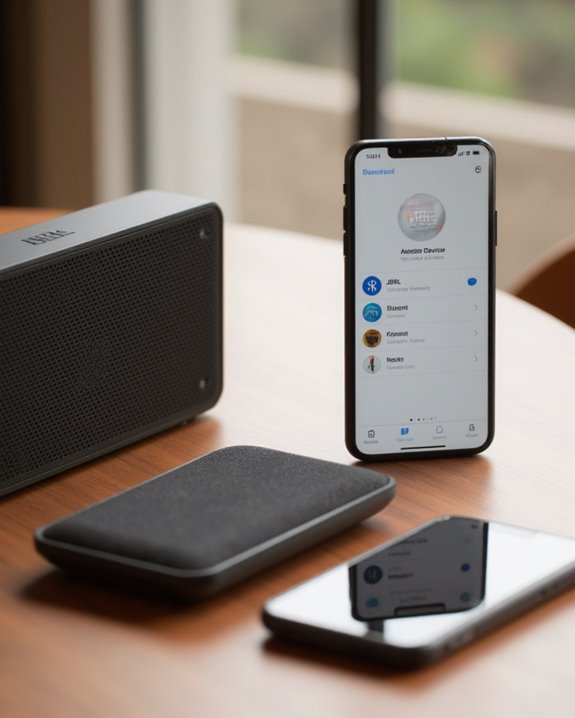
After enabling Bluetooth on the primary device, users must locate their JBL speaker within the available Bluetooth connections to establish pairing. Once the JBL portable Bluetooth speakers are in pairing mode, indicated by flashing LED lights, they become discoverable to nearby devices.
For iOS users, the speaker will appear in the Bluetooth settings list, while Android users should tap “Pair New” under Connected devices. Windows users can click the Bluetooth icon in the taskbar and select “Add Bluetooth device,” while macOS users access System Preferences. After locating the speaker in your phone’s or computer’s available devices list, simply click Connect to initiate the connection. If the speaker doesn’t appear immediately, users may need to press and hold the Bluetooth button on their JBL device to maintain it remains in pairing mode.
Completing the Connection Process

The final step in the Bluetooth pairing process involves establishing a confirmed connection between your JBL speaker and your device. Once the speaker appears as “Connected” in the Bluetooth settings, users should play music to verify proper audio transmission, confirming the connection is fully operational. A solid LED indicator on the speaker serves as visual confirmation that pairing has been successfully completed.
For advanced functionality, users can open the JBL Portable app to access additional features, including firmware updates that maintain peak performance. The app also enables PartyBoost Mode, which allows users to create a stereo pair or connect multiple speakers together for expanded sound. When using JBL PartyBoost, pressing the “Connect” button initiates stereo pairing, giving users 30 seconds to connect additional compatible speakers for synchronized audio playback across multiple units.
Testing Your Speaker Connection

Once the pairing process is complete, verifying that your JBL speaker connection works properly becomes the next important step in setup. Users should play music from their source device to confirm the JBL Flip or JBL Charge correctly outputs sound, indicating a successful Bluetooth connection. The speaker’s LED indicator provides visual confirmation; a solid light shows ready status, while a flashing light suggests pairing is still in progress.
For those using multiple speakers with PartyBoost functionality, sound initially plays through one speaker before extending to others, typically within 30 seconds. If connection issues arise, users should make sure devices remain within Bluetooth range. The JBL Portable app offers additional testing capabilities on compatible models, allowing users to verify connection stability and install firmware updates that may improve performance or resolve intermittent connectivity problems.
Using the JBL App for Enhanced Features

While pairing your JBL speaker establishes basic functionality, downloading the JBL Portable app enables an extensive suite of advanced features that greatly enhance the user experience. To begin, open the JBL Portable app, which is available in the App Store or Google Play. After installation, make sure the speaker is powered on, then follow the steps in the app to connect your device. The app interface, developed by Harman International Industries, is ready to help users customize their audio experience through several key features.
Users can adjust EQ settings for personalized sound on compatible models like the Flip 6, install firmware updates for improved performance, and click Add to set up PartyBoost mode for connecting multiple speakers. Once configured, music will play with optimized sound quality and expanded functionality that wouldn’t be available through standard Bluetooth connection alone.
Frequently Asked Questions
How to Put a JBL Speaker Into Pairing Mode?
While some expect a complicated ritual, one simply presses the Bluetooth button until LED signals flash. Pairing tips vary with model differences – hold briefly on most JBLs, though device sync may require sound cues on certain versions.
Why Is JBL Bluetooth Not Pairing?
JBL Bluetooth pairing failures typically stem from battery issues, signal interference, firmware glitches, device incompatibility, software conflicts, hardware defects, update errors, distance problems, or app malfunctions. Troubleshooting these common causes often resolves connectivity issues.
How Do I Put My Bluetooth Speaker in Pairing Mode?
To put a Bluetooth speaker in pairing mode, press the Bluetooth button until LED signals flash. Speaker troubleshooting may involve reset methods if device compatibility or firmware issues arise. Battery impact and range limitations affect connectivity.
What Is the Connect Button on a JBL Speaker?
The Connect button on JBL speakers is a physical interface element with indicator lights that enables multi-speaker linking. Its distinct design features vary by model, with different press durations activating connection modes. Regular maintenance guarantees maximum durability.