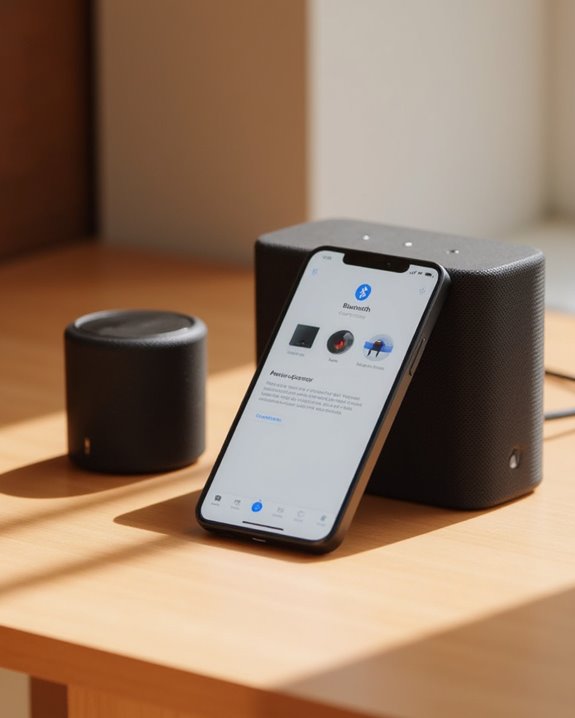To pair an Ultimate Ears BOOM 3 speaker, first power on the speaker and press the Bluetooth button until you hear a tone or see flashing lights. Next, access your smartphone’s Bluetooth settings, verify Bluetooth is activated, and select “BOOM 3” from the available devices list. Finally, verify successful connection by checking for a confirmation tone from the speaker and “Connected” status on your phone. The complete process takes under a minute, with clear signals guiding each step.
Key Takeaways
- Press and hold the Bluetooth button on your BOOM 3 until you hear a tone and see flashing lights.
- Ensure your phone’s Bluetooth is turned on and navigate to Bluetooth settings to scan for devices.
- Select “BOOM 3” from the list of available devices on your smartphone to initiate pairing.
- Wait for the connection confirmation on your phone and the speaker’s audible tone.
- Verify connection by checking for “Connected” status in Bluetooth settings and testing audio playback.
Activating Pairing Mode on Your BOOM 3
Before connecting your Ultimate Ears BOOM 3 speaker to any device, users must first activate the speaker’s pairing mode, which enables Bluetooth discovery. This essential first step requires the speaker to be powered on and ready for operation.
To initiate pairing mode, locate the Bluetooth button on the BOOM 3 speaker and press and hold it until the speaker signals it has entered pairing mode. The device will provide confirmation through either a flashing indicator light or an audible tone. Once activated, the speaker remains discoverable for several minutes, allowing sufficient time for device connection. According to the Logitech BOOM 3 user manual, this pairing window is temporary, so users should proceed with connecting their device promptly after activating this mode to guarantee successful pairing and avoid timing out.
Once paired, users can take advantage of features such as stereo pairing to connect with other compatible speakers for an enhanced audio setup.
Connecting Through Your Phone’s Bluetooth Settings
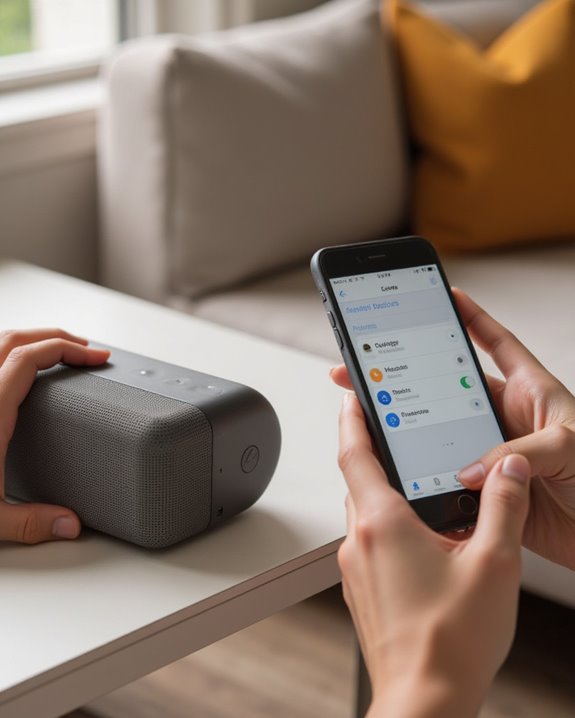
Once the BOOM 3 speaker has been placed into pairing mode, users must access their phone’s Bluetooth settings to establish a connection with the device. To begin this process, navigate to the Bluetooth settings menu on the smartphone and verify that Bluetooth functionality is activated, allowing the phone to discover nearby devices.
Upon scanning for available devices, the name “BOOM 3” will appear in the list of discoverable devices. Users should select BOOM 3 from this list, which initiates the pairing sequence between the phone and speaker. After selection, the phone will process the connection request, displaying a confirmation message when successfully linked. An audible tone from the BOOM 3 speaker provides additional verification that pairing is complete, allowing users to immediately begin streaming audio through their newly connected Ultimate Ears device.
This seamless connection supports a 10-meter range, ensuring reliable performance similar to other Bluetooth-enabled speakers.
Confirming Successful Speaker Connection

Verifying a successful connection with an Ultimate Ears speaker involves several clear indicators that users should monitor after completing the pairing process. Most Ultimate Ears speakers, including the BOOM 3, emit a distinctive chime or voice prompt when new connections are established, providing immediate audible confirmation.
Users should check their smartphone’s Bluetooth settings to verify the speaker appears in the list of available devices with a “Connected” status. The speaker may also display visual indicators, such as LED lights that change color or pattern according to connection status. For definitive verification, play music through the paired device, confirming sound properly outputs through the speaker without interruption.
If no error messages appear in the Bluetooth menu and audio plays clearly, the pairing process has been successfully completed, allowing users to enjoy their Ultimate Ears speaker immediately. Once connected, you can compare the sound performance to other options featuring 12W stereo sound for a more enhanced listening experience.
Frequently Asked Questions
How to Put Ultimate Ears Speaker in Pairing Mode?
95% of connectivity issues stem from improper pairing. To enable pairing mode, users press and hold the Bluetooth button for 3 seconds, watching for LED signals while ensuring sufficient Battery Status before Device Selection begins.
Why Is My Boom 3 Not Pairing?
Boom 3 pairing issues may result from interference issues with nearby devices, outdated firmware problems requiring updates, or compatibility errors with certain mobile devices. Verifying proper pairing mode activation is also essential for connection success.
How to Connect UE Boom 3 Together?
While audiophiles debate wireless capabilities, UE Boom 3 speakers can achieve true Stereo Configuration through the Ultimate Ears app. Users enable Wireless Syncing by selecting “Double Up” and following prompts to complete the Group Connection process.
How Do I Put My Speakers in Pairing Mode?
For general pairing of Ultimate Ears speakers, users should press and hold the Bluetooth button until pairing mode activates. Speaker troubleshooting may involve ensuring power is on first. Alternative methods vary by specific model.