To fix iPhone speakers, start by checking volume settings and cleaning speaker grills with a soft brush or compressed air. Disable Bluetooth and AirPlay connections to make sure audio routes correctly through the device. Turn off Silent Mode and Do Not Disturb features, then restart your iPhone to clear temporary glitches. Update iOS to the latest version for bug fixes, and if problems persist, reset sound settings or contact Apple Support. The following steps provide thorough solutions for most speaker-related issues.
Key Takeaways
- Check the Ringer switch and volume settings to ensure your iPhone isn’t muted or set to low volume.
- Clean speaker grills with a soft-bristled brush and compressed air to remove dust and debris blocking sound.
- Disable Bluetooth connections and AirPlay streaming that might be redirecting sound away from iPhone speakers.
- Turn off Silent Mode and Focus/Do Not Disturb settings that may be suppressing audio notifications.
- Update iOS software and reset device settings to resolve underlying audio bugs affecting speaker performance.
Check and Adjust Volume Settings
The first step in troubleshooting iPhone speaker issues involves examining the basic volume controls, which are often overlooked despite their simplicity. Users should first check the Ringer switch on the side of the device, as an orange indicator signals that the iPhone is muted, preventing sound output. Next, pressing the volume buttons on the side can adjust the volume to maximum levels, with on-screen indicators confirming the current setting.
For persistent sound issues, going to Settings > Sounds & Haptics provides access to the volume slider for Ringer and Alerts. Within these sound settings, enabling the “Change with Buttons” option allows for seamless volume adjustment using physical buttons. After implementing these volume settings adjustments, users should perform a test call to verify proper speaker function.
Remove Dirt and Debris From Speaker Grills

After exploring volume settings, a common hardware problem affecting speaker performance is the simple accumulation of everyday particles. iPhone users should carefully inspect speaker grills under good lighting to identify lint, dirt, or debris that may be blocking sound output.
To fix this issue, first remove any screen protector or case to fully access the affected areas. Next, carefully clean the speaker using a soft-bristled brush, such as a makeup brush or electronics tool, with gentle sweeping motions to dislodge particles. For stubborn debris, controlled bursts of compressed air (40-60 psi) can effectively clear the grills without causing damage. Finally, wipe the area with a microfiber cloth to eliminate any remaining residue. This systematic cleaning approach often resolves iPhone speaker problems immediately, restoring ideal audio performance without requiring professional intervention.
Additionally, to prevent future debris accumulation, consider using a silicone cover for enhanced protection against particles.
Disable Bluetooth and AirPlay Connections
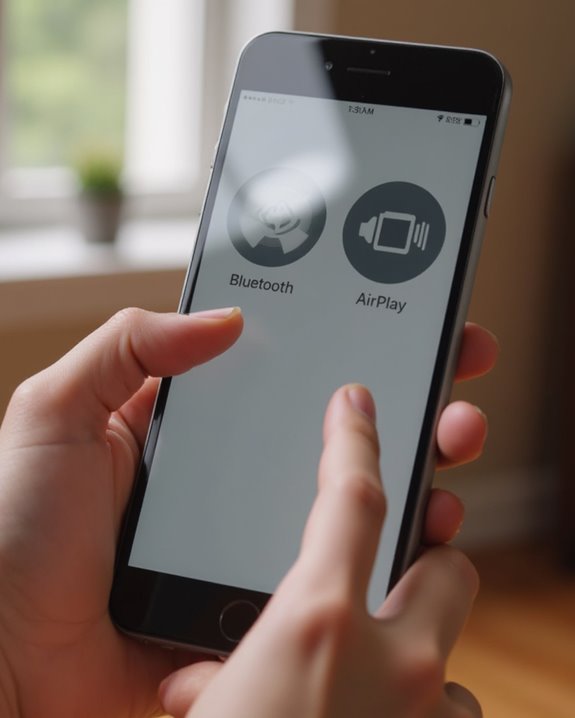
Unintentionally active Bluetooth and AirPlay connections frequently redirect audio away from iPhone speakers, causing users to mistakenly believe their device has speaker damage. To troubleshoot this issue, users should check if their iPhone is sending audio to another device. To turn off Bluetooth, go to Settings and tap the Bluetooth icon to toggle it to the off position, preventing external devices from intercepting audio output.
For AirPlay connections, users should access the Control Center by swiping down from the upper-right corner of the screen. During media playback, the AirPlay icon indicates if the iPhone is sending the sound elsewhere. Tapping this icon allows users to select their iPhone as the output device, immediately redirecting audio back to the internal speaker. Regular monitoring of these connections helps prevent common speaker issues caused by inadvertent audio routing. Additionally, understanding AirPlay 2 compatibility can help users avoid conflicts when streaming to external speakers.
Turn Off Silent Mode and Do Not Disturb
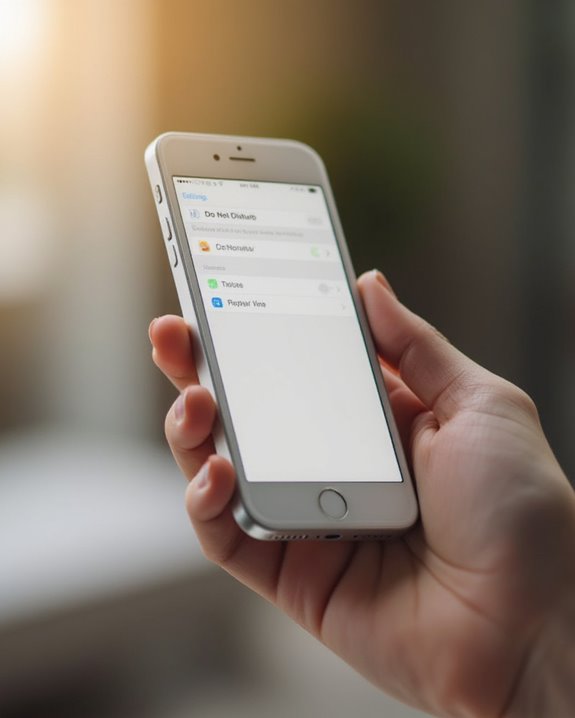
Silent mode and Do Not Disturb settings can create apparent speaker failures even when hardware is functioning perfectly. First, check the Silent Mode switch (also called the Ringer switch) located on the side of the iPhone, ensuring no orange indicator is visible, as this silences all iPhone sound when activated.
Next, users who can’t hear anything should verify Focus settings might be blocking audio. Swipe down from the top right corner of the screen to access Control Center, then check if Do Not Disturb is enabled. Make sure to tap the Focus icon and disable any active modes. For thorough verification, navigate to Settings > Focus and confirm all modes are turned off, as these can prevent the iPhone’s sound system from delivering alerts and ringtones through speakers. This step often resolves situations where speakers appear non-functional.
Additionally, if Bluetooth connections are active, they might be routing audio away from the iPhone’s internal speakers, so check and disconnect any paired devices to ensure sound plays correctly.
Restart Your Iphone to Clear Software Glitches
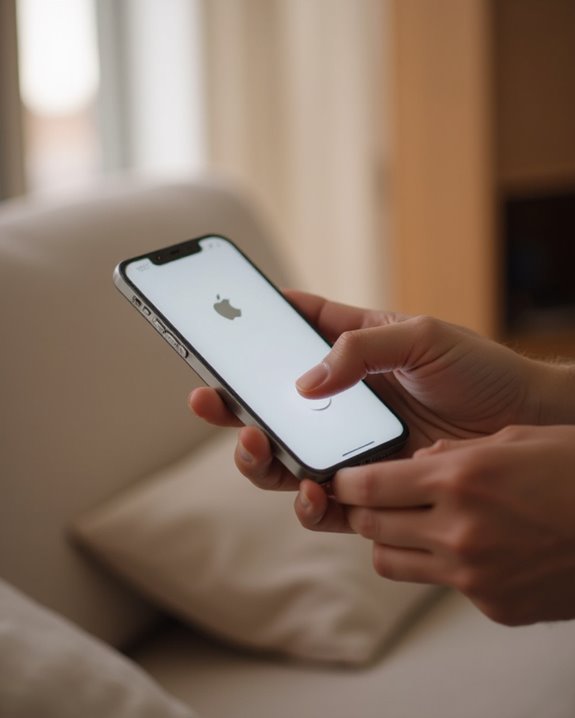
Restarting your iPhone offers a quick, effective solution for clearing temporary software glitches that affect speaker performance. When your iPhone speaker isn’t working properly, producing static noise, or delivering inconsistent volume, a system refresh can resolve these minor issues by clearing corrupted data in the audio system.
For iPhone 8 or newer models, perform this troubleshooting step by pressing volume up, then volume down, and finally holding the side button until the Apple logo appears—typically taking 10-15 seconds. After your device completes the restart process, immediately test your speaker functionality by playing audio or making a call. This simple fix requires no tools and takes less than a minute, making it an essential first step before attempting more complex solutions or installing software updates.
Update Ios to the Latest Version

Keeping iOS up to date represents one of the most effective solutions for resolving speaker problems on iPhones, particularly when software bugs interfere with audio performance. When experiencing the frustrating “iPhone Speaker Not Working” issue, users should navigate to Settings > General > Software Update to check if an update is available. If so, they should tap Download and Install to apply the latest operating system version.
Apple regularly releases patches targeting software glitch issues affecting audio components, especially in iPhone 8 and newer models. These updates specifically address distortion problems and cases where speakers stop working properly during calls. After completing the update process, users should test sound quality by playing music or making a test call. If issues persist after updating iOS, additional troubleshooting steps may be necessary to resolve the underlying speaker malfunction.
Reset Sound Settings and Contact Apple Support
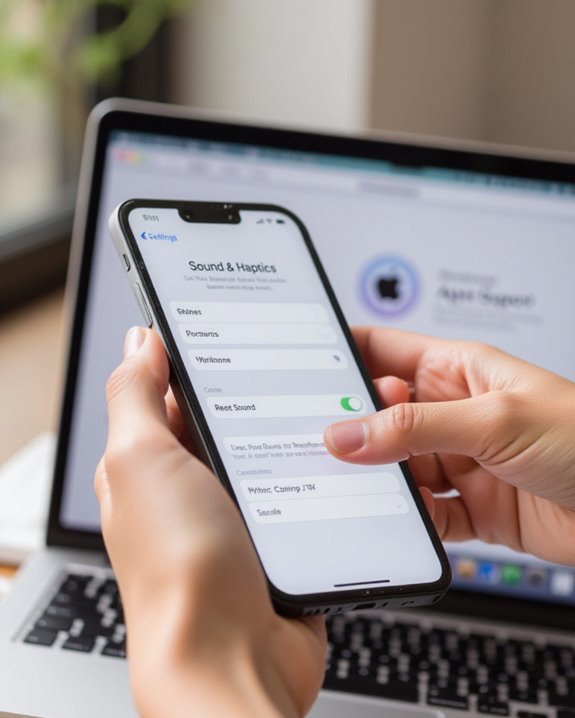
When software updates fail to solve iPhone speaker issues, resetting sound settings offers an effective next step for resolving persistent audio problems. Users experiencing a problem with their iPhone speaker can navigate to Settings > General > Reset, where selecting “Reset All Settings” will restore default audio configurations without erasing personal data. This simple step often resolves software-related glitches affecting sound quality.
After completing the reset, users should test their iPhone’s speaker by making a call or playing media. If the problem persists, the next step involves contacting Apple Support at 1-800-MY-APPLE or visiting an Apple Store. When seeking professional assistance, customers should provide specific details about their device model and audio symptoms to help technicians diagnose whether the speaker is not working due to hardware damage, which may require professional repair services.
Frequently Asked Questions
How to Fix Iphone 7 Speaker Problem?
iPhone 7 speaker problems often stem from software glitches, hardware defects, water damage, battery interference, or case obstructions. Users should restart devices, check settings, clean grilles, update iOS, and examine usage patterns for resolution.
How Do I Fix the Speaker on My Iphone?
Speaker troubleshooting involves checking volume adjustment, connection checks for Bluetooth devices, and cleaning the grill. Address software glitches through restarting, update firmware via iOS updates, and inspect for audio distortion causes.
How Do You Reset an Iphone Speaker?
The iPhone Speaker Reset Process involves a Device Reboot by pressing volume up, down, then holding the side button. This Audio Reset procedure effectively reinitializes speaker functionality without requiring specialized Speaker Refresh methods or equipment.
How to Unclog Iphone Speakers?
Like liberating music from a muffled cave, iPhone speaker unclogging requires gentle dust extraction through air blasting, brush cleaning, or the tape method. For effective debris clearing and lint removal, maintain ports with careful vacuum use for sound unblocking.





